How to Connect Nikon D3500 to Computer: [Solved]
After capturing outstanding pictures and videos with your Nikon D3500, the first thing to do is connect the camera and then transfer those pictures and videos safely to your computer.
But the sad thing is that many beginner users do not know the correct process of how to connect Nikon D3500 to computer. As a result of which, they select the wrong prompt and delete the pictures or videos!
But there is no reason to stress; the process is simpler than you think! In this guide, we have outlined each process step by step so you can easily transfer your stunning pictures and videos.
So let’s grab your Nikon D3500 camera and get started!
How to Connect Nikon D3500 to Computer: Step by Step

Using a USB cable is the easiest way to connect your Nikon D3500 to a computer and then easily transfer photos and videos from your camera to your computer. Just do these easy things:
Be ready with your computer and camera!
Before you connect your Nikon D3500 camera to your computer, you need to ensure that both the camera and the computer are ready for the job.
- First, ensure the camera battery is full enough to prevent the transfer process from getting stopped.
- Make sure you have a compatible USB cord that works with your Nikon D3500 to connect it to your computer.
- Ensure the camera is turned off before connecting or removing USB cords. Remember, don’t force the cord in or try to put them in at an angle.
- Don’t turn off the camera or unplug the USB cord while transferring.
Read More: Nikon F5 vs Nikon F6
Connecting Nikon D3500 to Computer and Transferring Photos
Step 1: Turn off your camera before connecting via USB.

Step 2: Find your camera’s USB port. When viewing the camera from behind, this is generally on the left side.

Step 3: Plug one end of the USB cord into the camera’s USB port and the other into a USB port on your computer.

Step 4: Once your D3500 camera has been connected, turn it ON.
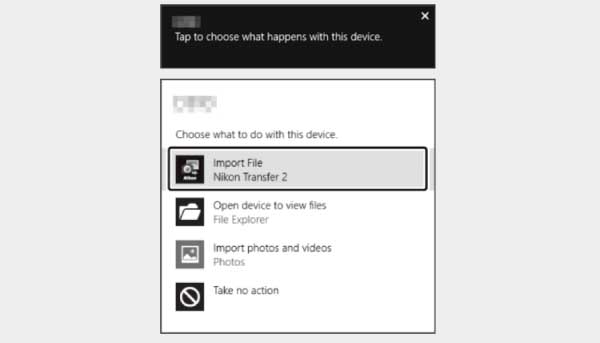
Step 5: After connecting the camera, you may see an AutoPlay prompt on the computer screen. Tap or click the “Nikon Transfer 2” dialogue box from here.
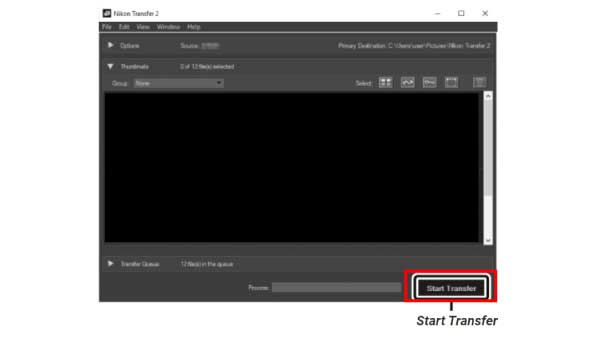
Then select pictures from here that you want to transfer; then click “Start Transfer” from below the prompt.
The computer will get copies of all the pictures from the camera to the computer. Just hang tight while the transfer finishes up. It might take a bit, depending on how many and the size of the photos you are transferring. Just make sure you don’t unplug the camera or stop the process until all the files have been copied to your computer without any issues.
Close the USB connection.
Once the transfer process is complete, unplug your Nikon D3500 camera from your computer safely.
Well done! Finally, your Nikon D3500 has been connected to your computer, and you have safely transferred your pictures and videos.
Read also: Does Nikon D3200 Have Wifi
FAQs
How do I connect my Nikon D3500 to my computer?
First, you must connect your D3500 to your computer through a compatible USB cable. Then, follow the instructions that we wrote in this guide.
What type of USB cable do I need to connect my camera to the computer?
Most experts recommend using the USB cable that comes with your camera or the most compatible alternative one.
Can I transfer videos from my Nikon D3500 to the computer?
The short answer is yes. You can transfer video from the Nikon D3500 to the computer using the same method that we used for transferring images. The transmission might take longer because video files are typically larger in size than images.
Read more Nikon D3500 camera bag
Final Verdict
As you can see, it is the easiest way to connect the camera and transfer photos from Nikon D3500 to the computer. You just need to remember that you are selecting the right USB cord, the camera battery is fully charged, and you didn’t plug it out before the photo transferring process ended. Hopefully, this guide on how to connect Nikon D3500 to computer will greatly help you.

I am Terry E. Collin.
I have some top branded cameras, especially Canon R6, Canon EOS 60D and 70D, Nikon D700, Lumix G9, Lumix G85, and many more. I have been doing photography for 5 years with Top Brand cameras like Canon, Sony, Nikon, Panasonic, etc.
The purpose of creating this blog is to share my personal experience and expertise with most popular cameras.
Let’s share some of them one by one in this blog For FilmingLab Audience





