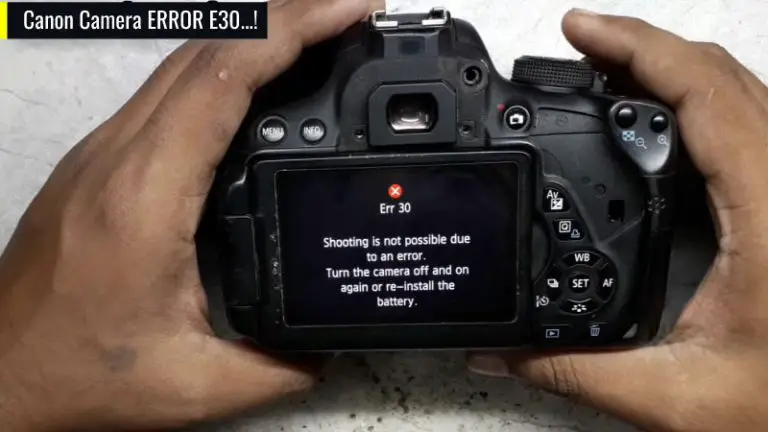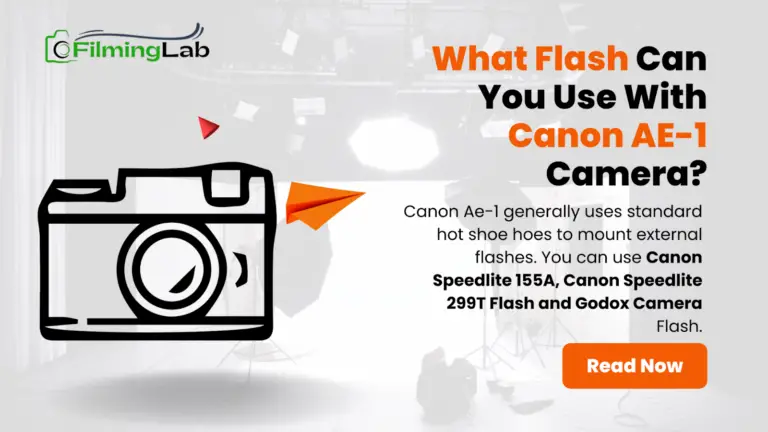How to Use Canon M50 Mark II as Webcam: Easy to Use
You may struggle to know how to use Canon M50 Mark II as webcam. Also, many people need clarification on whether they can use the Canon EOS M50 Mark II as a webcam. However, nothing to worry about because if you have a Canon Mark II, you can use it as a webcam also. You need some tools and maybe some extra software to connect.
This article will show you the complete process of connecting a USB with a Canon Mark II. By the way, you can connect and share files via WiFi in this camera. You can check our previous blog to know how to use Canon Mark II as a webcam.
What Do You Need to Know About Canon Webcam Utility?
Canon webcam utility allows you to use the camera as a webcam properly with high-resolution video quality and high-end connections. Canon has developed its webcam utility so that users don’t panic while using it as a webcam.
Here is how to use Canon Webcam Utility. There are a few things that you’ll need. You’ll need a camera that is compatible with the software. Specifically, Canon models consistent with the app will have this capability built into the camera. Additionally, you’ll need a USB cable to connect your camera to your computer.
The software is available for both Windows and Mac, so you’ll need to download the appropriate version for your operating system. We will discuss the utility software in the next section. Once you’ve installed the app on your computer, you can plug in your camera and use it as a webcam.
In summary, understanding the use and usefulness of Canon webcam utility is very important to setup a webcam with canon. The benefit is, it makes the webcam setup easier and the bad thing is, you cannot setup a webcam without utility software. So, it is a must.
What Is The Purpose Of Canon EOS Webcam Utility Software?
The Canon EOS Webcam Utility software is a free application developed by Canon Inc. It allows users to easily use their compatible Canon EOS camera as a high-quality webcam. It is available for Windows and macOS computers.
The utility adds camera features such as frame rate, resolution selection, and autofocus. It also adds features to the camera, such as facial recognition, motion detection, and background blurring. As a user, you can use all of these features frequently with the help of utility software.
But this software is not compatible with Android phones. However, when you have a camera smartphone, you may don’t need to use Canon Mark II as webcam.
How to Use Canon M50 Mark II as Webcam Easily?

Using your Canon M50 Mark II as a webcam is a simple task. All you need is suitable cable and software.
First, you will need a USB cable, specifically the IFC-600PCU cable that comes with the camera.
You will also need to download the Canon EOS Webcam Utility software, which is compatible with the EOS M50 Mark II camera.
Once the software is installed, connect the camera to your computer using the USB cable. Turn on the camera and select “Movie” on the mode dial.
Open your preferred video conferencing software, such as Zoom, and select the “Canon EOS Webcam Utility” as your video source.
Adjust the camera settings as needed. You should now be able to use your Canon EOS M50 Mark II as a high-quality webcam.
That’s it! You can now easily use your Canon M50 Mark II as a webcam.
But a question may arise. As we know, webcam camera quality is not that good. For example, you can consider any high-end laptop camera that won’t be up to the mark. Now, the question is what about the Canon Mark II, as webcam? How good is the image quality of the Canon Mark II as a webcam?
Quality is simply excellent. If you use this camera as a webcam in a video conference, you will experience high quality video footage.
How to Apply Settings for Live-Streaming with Canon M50 Mark II?
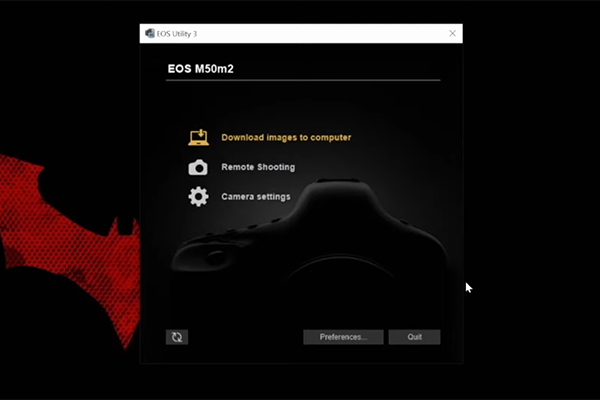
The Canon M50 Mark II is an excellent camera for live streaming. To get the most out of your live streaming experience with the M50 Mark II, here are a few tips for optimal camera settings:
- Set the aspect ratio to 16:9. This will ensure your video looks great when streamed and resembles a normal HD video.
- Make sure that the video resolution is set to 1080p. This will ensure that your video looks great on all platforms.
- Set the frame rate to 30fps or higher. This will maximize the quality of your streaming video.
- Adjust the white balance to match the lighting in your streaming area. This will ensure that your video looks natural and not overly washed out.
- Set the color profile to ‘sRGB’ or ‘Adobe RGB.’ This will ensure that your video looks great on all platforms.
- Set the audio to ‘stereo’ or ‘mono.’ It will ensure that your viewers can hear you clearly on their end.
By following these tips and setting the correct camera settings, you can get the most out of your live-streaming experience with the Canon M50 Mark II.
Final Verdict
Hopefully, now you know how to use Canon M50 Mark II as a webcam. Connecting this camera to your computer using a USB cable is relatively easy. To make the most of your Canon Mark II, download the Canon Webcam Utility software and follow the instructions to connect your camera to your computer. This article makes the instruction guide very straight so that a general person can efficiently complete the task.
Once connected and set up, you can easily use your Canon Mark II as a webcam for video conferencing. Don’t worry about the video quality. Canon Mark II as a webcam will not disappoint you.

I am Terry E. Collin.
I have some top branded cameras, especially Canon R6, Canon EOS 60D and 70D, Nikon D700, Lumix G9, Lumix G85, and many more. I have been doing photography for 5 years with Top Brand cameras like Canon, Sony, Nikon, Panasonic, etc.
The purpose of creating this blog is to share my personal experience and expertise with most popular cameras.
Let’s share some of them one by one in this blog For FilmingLab Audience