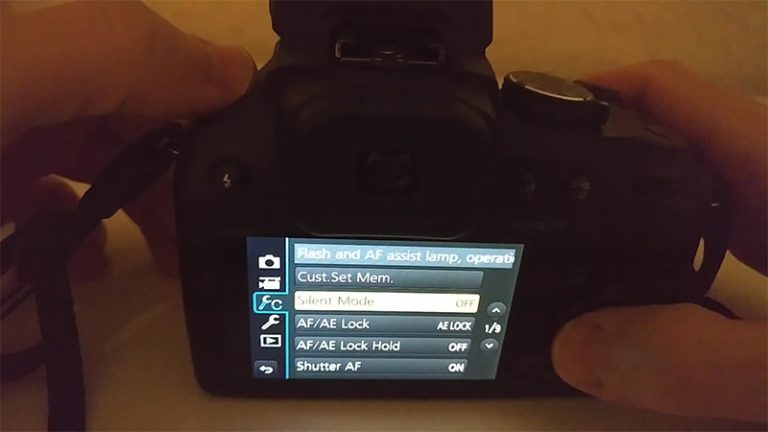Can I use My Lumix Camera As A Webcam
Firstly, let’s agree on the fact that a camera isn’t your first option when using it for video calls or so. However, once in a while the question can I use my Lumix camera as a webcam? does rise in the mind. Luckily for you, we are here to end your confusion!
You can actually use your Panasonic Lumix as a webcam with an easy setup option. Panasonic has introduced software solely for this purpose. We will get to that shortly but first, let’s get you warmed up!
Key Takeaways:
- You can use some of the Panasonic Lumix Cameras as a webcam.
- You will only need software and a USB cable to perform the 3 steps process.
- There are many ways in which you can improve the quality of your webcam.
Why Use Panasonic Lumix Camera As A Webcam?
As the usage of face-timing increased drastically over the past years, the electronics department is determined to set its bars high by bringing about different updates in their phones, tablets, and so on. In such a scenario, why should one individual seek a bulkier option?
The answer is quite simple, quality! The Panasonic mirrorless offers more detailed output than any other available options. With so many options of lenses to choose from, quality is surely not compromised. The Lumix camera provides such professional touch results which are difficult to come by using just your regular phone.
Not to forget that the Panasonic manufacturers take their task seriously that they even have a category of best Panasonic Lumix camera for video! This will surely assist you in making your next video call clearer than ever.
Compatible Lumix Cameras For Webcamming:
As we all know, not all cameras are designed to function as great webcams. There are a bunch of great Lumix cameras out there proving to be great in video capturing while others are just built for still photography. In case, you don’t get stuck with the wrong models, here are some of the compatible models:
- GH5
- GH5S
- G100
- G110
- S1
- S1H
- S1R
- S5
Your Computer Requirements For Webcamming:
Unfortunately, having the perfect Panasonic Lumix camera won’t be enough. You also need to, be equipped with an eligible computer setup. Let’s have a quick look before we get to the main deal!
- Windows 10
- 1 GB, 2 GB or more RAM
- Display system of 1024×768 or even more
- 200 MB or more worth of free space
- 1 GHz or more Intel CPU
- 3.0 or 3.1 USB cable
Step By Step Tutorial for Using Lumix Camera As A Webcam:
For some of you out there, this might sound complicated but actually, it’s much simpler when you attempt it. To cover you up, we have jotted down the entire process into easy steps:
- Downloading The Software: As with all types of connecting processes, you will have to start by downloading the software. You will need 200 MB of free space for the installation process. You will find the software on their website which is available for Mac and Windows both.
During the process, you will need to input the camera’s serial number and model also! There’s nothing to worry about as you will find this serial number at the bottom of the camera. Besides this, the installation process is pretty straightforward. However, do keep in mind to restart your operating system before using the next step.
- Set Up Your Camera: Find the USB option on your camera settings then make sure your camera is set to PC (Tether). Afterward, connect your Lumix camera to the computer using your USB cable.
- Setting The Software For Video Call: Then you will need to set up your desired software. As the camera supports most of the software on the market so you should be good to go. Start your video call software. Once you are in, you have to ensure that the Lumix webcam software is chosen as the webcam source.
Do keep in mind that the camera only supports imaging, not sound. So you will have to take help from any external microphone or the built-in speaker when using the Lumix camera as a webcam. Right after you are all set, you will notice that the video quality elevated to 720 p. You will get to experience high lag-free performance even during low light.
Tips For Better Quality Video:
As you, all might realize by now, cameras are the best for webcamming when it comes to quality. But there’s no end to attempting to look even more professional and competent when it comes to the video call world.
There are always more options for betterment. As a result, we present to you some crucial tips to use the Panasonic Lumix camera at its optimum capacity:
- Height: Depending on the laptop or camera you use for your video calls, you have to position your camera. Keep in mind that you will be directly facing the camera the whole time. Here’s a tip, the closer the camera is positioned to your face the better. Keep a sturdy base and you should be good to go!
- Focus: We can all agree to the fact that no one wants blurred images. Therefore, you need to make sure that your camera is always set to continuous focus. You can activate the facial recognition feature to make it more efficient.
- Power Supply: The most unprofessional thing to happen during your video calls has to be a sudden power cut. So, you need to make sure that your Lumix is charged enough to carry you through the video call.
If that’s, not an option, then you can use a USB connection to supply power to your camera. But only a few Lumix models have this feature so it’s better to keep it charged beforehand.
Final Words
We hope that our article on can I use my Lumix camera as a webcam? has been able to provide answers to your confusion. As you have seen the setup is quite simple and not time-consuming at all!
When compared to the efforts given, the result is pretty top-notch. So, why not give it a go and give your next video call a much more professional touch?

I am Terry E. Collin.
I have some top branded cameras, especially Canon R6, Canon EOS 60D and 70D, Nikon D700, Lumix G9, Lumix G85, and many more. I have been doing photography for 5 years with Top Brand cameras like Canon, Sony, Nikon, Panasonic, etc.
The purpose of creating this blog is to share my personal experience and expertise with most popular cameras.
Let’s share some of them one by one in this blog For FilmingLab Audience