How To Download Pictures From Nikon Camera To Computer
Nikon cameras are great for capturing quality images, but if you want to share them with your friends or family. Then you will need to know how to download pictures from your Nikon camera to your computer. This article outlines the steps necessary in order for you to do this.
How to download pictures from Nikon camera to computer
If using a USB cord:
- Plugin one end of the cord into your Nikon digital camera and plug the other end into an open port on your computer.
- Wait for Windows to recognize that a new hardware device has been connected. If the computer does not recognize your Nikon camera, you may need to install a driver from an included CD or USB drive before proceeding.
- Open the folder of the digital images that you want to download. Drag and drop them to another folder on your desktop or within Windows Explorer. (The software used for browsing files on your computer).
- If using a memory card:
- Take the memory card out of its slot in your Nikon digital camera.
- Pop it into an open port on your computer or plug it directly into a built-in card reader.
- Navigate through the folders within Windows Explorer or on your desktop to find the images you wish to download. Drag and drop the images into a separate folder that you have created for this purpose.
Please note: If using a memory card, some Nikon cameras may require an external USB reader. In order to download pictures from the device to your computer. This is because some models do not offer direct access to files on removable storage cards.
If you’re facing any problem with the steps outlined above, please let us know in the comments segment below this post, and we will do our best to help!
Using a CD
Another method of downloading the images from your Nikon camera is by using a CD or USB drive. This can be especially handy if you do not have an open port on your computer available for connecting with your digital camera via a cord. And it also does not require any additional software.
To do this, you will need to follow the steps outlined above for plugging your camera into a computer. And then open an additional window on your screen to access files from CD or USB drive.
Once again, drag and drop the images you want to download onto your desktop. Or another folder that can be accessed through Windows Explorer or by double-clicking on the pictures directly.
If you have any inquiries about downloading images from your Nikon camera to a computer. Please let us know in the comments section below, and we will be happy to help!
Please note: If using a memory card, some Nikon cameras may require an external USB reader. In order for you to download pictures from the device to your computer. This is because some models do not offer direct access to files on removable storage cards.
Using a USB Storage or Memory card

Another method of downloading the images from your Nikon camera is by using a USB storage or memory card. This can be especially handy if you do not have an open port on your computer. It is available for connecting with your digital camera via a cord, and it also does not involve any additional software to set up.
Prior to beginning, this process makes sure that the removable storage card has been taken out of the camera and inserted into a USB plug or directly plugged into a built-in memory card reader.
Then, follow these steps:
- Step One – Navigate through your computer files until you have located where your images are stored on either a CD or external hard drive. After that, drag and drop them to the folder you created for this purpose.
- Step Two – Open an additional window on your screen to access files from a USB memory stick or external hard drive. Drag and drop the photo onto your computer desktop or another folder that can be accessed through Windows Explorer or by double-clicking on them directly.
Should you delete the images after downloading?
Yes, we would recommend deleting the images from your memory card once you have downloaded and backed them up in case of any future problems with your Nikon camera. This is because if there was a problem during downloading or transferring, it could damage the files on both devices (memory card and computer).
What if the images get corrupted during download?
If the images are corrupted during download, you may need to try downloading them again. If this is unsuccessful, please let us know in the comments section below, and we will be happy to help!
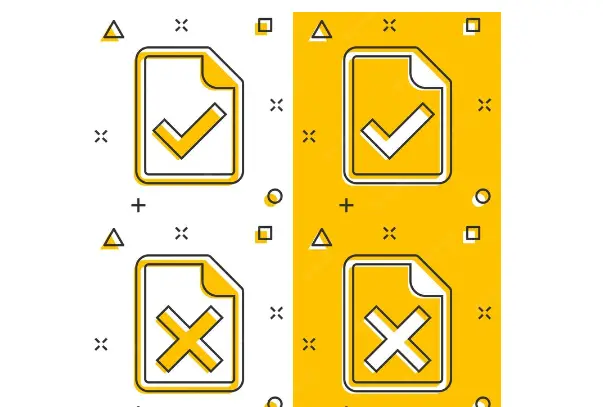
How to download pictures from Nikon camera to your computer: FAQs
How do I download pictures from my Nikon camera to a computer?
You can do this by inserting a memory card into the appropriate slot on your computer and then transferring the images.
What type of USB cord do I need for my Nikon camera?
The type of USB cord that you will need depends on your computer. You can find this info in your camera’s instruction manual or on Nikon’s website.
How do I connect my Nikon camera to my computer?
You can use a USB cord to connect your Nikon camera and computer, depending on the type of camera that you have. The cable must be able to have a USB port on one end and a port that fits the Nikon camera on the other end.
Conclusion
Follow these steps to download your pictures from your Nikon camera and share them with friends and family. We hope you found this blog helpful in downloading photos from a Nikon camera. If not, please contact us for more help!
Most Common Problems For Nikon Camera User
Does Nikon D750 Have
Does Nikon D3300 Have WiFi
Does Nikon D3100 Have WIFI
Does the Nikon D7000 have WiFi
How to Put a Camera Strap on Nikon
Does Nikon D5200 Have WiFi

I am Terry E. Collin.
I have some top branded cameras, especially Canon R6, Canon EOS 60D and 70D, Nikon D700, Lumix G9, Lumix G85, and many more. I have been doing photography for 5 years with Top Brand cameras like Canon, Sony, Nikon, Panasonic, etc.
The purpose of creating this blog is to share my personal experience and expertise with most popular cameras.
Let’s share some of them one by one in this blog For FilmingLab Audience





