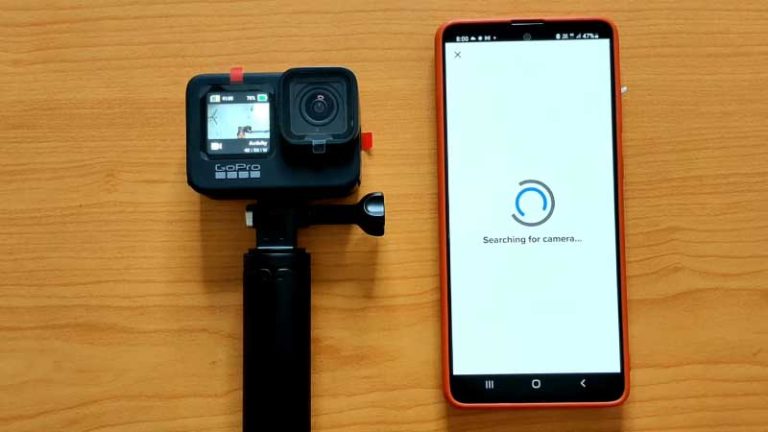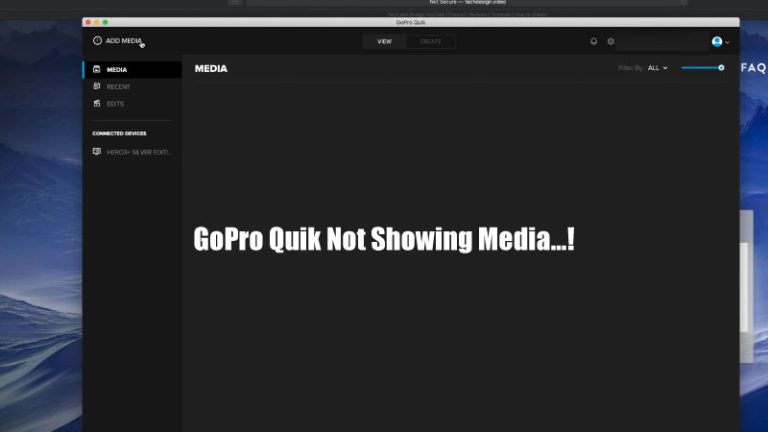GoPro Black Screen: How to Fix This Issue
GoPro cameras will occasionally display various camera errors and issues, most of which can be ignored as they are considered normal. Also, these GoPro camera issues can be easily solved by installing a simple update. In this case, the GoPro black screen issue is very different from this aspect; basically, the GoPro black display issue is considered one of the critical issues.
A primarily black screen issue indicates a display or motherboard fault, which is quite expensive for any user. But many times, if it is not a screen or motherboard issue, it will disappear with simple firmware updates.
However, in this guide, we have tried to show why your GoPro camera screen is black and not working. Many solutions have also been presented. So if the issue is software related, you can easily fix it.
Why is My GoPro Screen Black and Not Working? (Main Causes)

The causes of GoPro’s black screen are software issues, battery problems, hardware malfunctions, and many more.
If you cannot see the camera Menu on the display or the GoPro screen goes black while recording, then there are chances of a failed connection to the LCD screen; the LCD screen may be faulty and need to be replaced, or there may be a fault on the motherboard, which is one of the worst-case scenarios for any GoPro user.
There are two main routes to look at this GoPro black screen problem. One is a software issue, and the other is hardware.
i. Software issue: Software troubles can happen due to outdated firmware, electronic glitches, software corruption, etc. This issue is general, and you can easily repair the software issue by just updating the firmware to the latest version.
ii. Hardware issue: On the other hand, electrical shorts, overheating, and corrupted SD cards are some symptoms of hardware problems. This is the most frustrating point for any user. In this case, you may need help from a mechanic or GoPro support and spend some bucks out of your pocket.
Read More: Why Your GoPro Hero 3 Won’t Connect to App
How to Fix GoPro Black Screen (Solutions)

We’ve picked up a lot about the major issues so far; let’s discover the solutions.
Solution 1: Check the battery.

Before moving on to other testing steps, we always recommend checking to see if your GoPro has an optimal battery power level.
- First, connect your GoPro camera to the charger.
- The next step is to look at the camera indicator, which will tell you whether the camera is charging.
- If the battery is low, then charge your camera for a while. After completing the charging process, now it’s time to go to the other steps.
Solution 2: Soft Reset Your GoPro

Sometimes a simple restart of your GoPro can help fix minor software issues that have arisen. Follow the procedure for doing a reset:
- Turn ON your GoPro.
- Find the tiny menu button beside the camera.
- Hold it for about 10 to 15 seconds; it doesn’t matter whether the camera turns off or other things happen.
- Finally, release the button, and you will see that the screen is turned off and on again. It means you have done a soft reset.
Solution 3: Faulty LCD Screen
Mostly, I saw that defective LCD screen is the root cause of black screen issues. If you also see that the LCD screen is not working, but the front screen is working, then you can confirm that you need to replace this LCD screen.
However, the LCD screen cannot be detached from the back housing, so you may also need to replace the back housing. That’s why you first need to contact the GoPro customer care team or take this camera to a qualified technician for further assistance.
Solution 4: The Screen and Motherboard are Disconnected.

Sometimes your GoPro camera puts you in situations that are extremely physically demanding. After charging the battery and resetting the GoPro, if it still won’t turn on and the screen is still black, then it may be time to get a new motherboard.
When you shoot with a GoPro in a challenging outdoor environment where there are huge bumps and shakes, there is a chance the connection between the motherboard and the screen has been severed.
If it happens, then you’ll need to disassemble the GoPro and inspect its wiring for confirmation. If you don’t have any knowledge of this, then it would be most useful to get expert help.
Read Also: Why Does GoPro Quik Not Showing Media
Solution 5: Update Firmware Manually
A manual firmware update is another option to fix the black screen problem. In this case, you can follow these steps:

- Before we go, let’s first you must collect the serial number to update your camera’s firmware manually. That’s why you need to remove your camera battery, and here you will find the 14-digit serial number. Otherwise, you can check your camera’s packaging, where you will also find this serial number.
- Now visit the GoPro website and go to Support. From here, navigate to Product Updates.
- Search your GoPro models and find out if there is a new firmware update for your model.
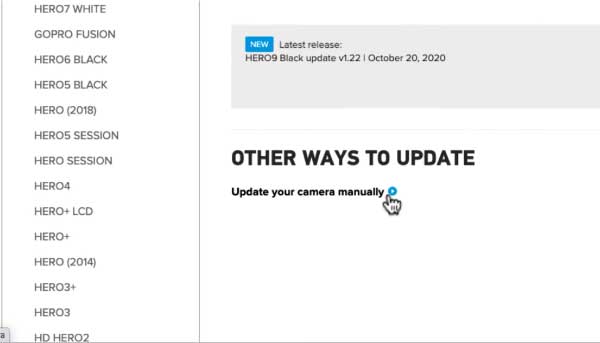
- After finding new updates, now click on “Update Camera Manually.”
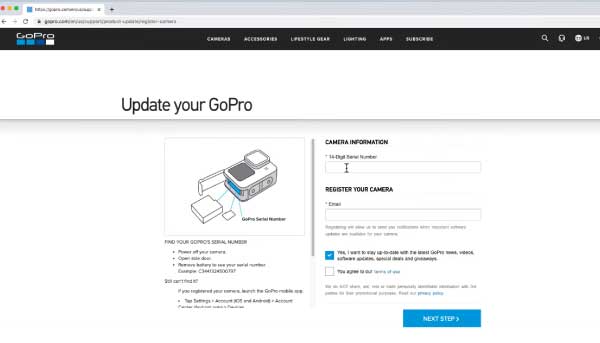
- On the next page, you need to enter your serial number and email, which you noted before. Check Yes, I Agree to Terms and Conditions,” then proceed to Next Steps.
- On this page, you will find several processes to update firmware, but you only pick the first “WiFi and Firmware Updates” one and then press again to go to the next step.

- After successfully downloading your firmware files, now unzip this file, and at the same time, insert your GoPro’s SD card into your PC.
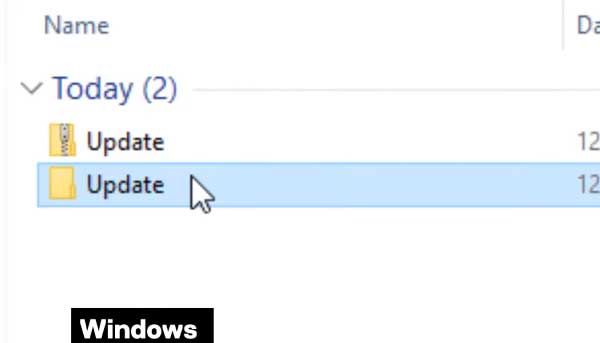
- Copy the firmware UPDATE folder from your PC, then paste it on GoPro’s SD card.
- Insert the GoPro’s SD card into your GoPro camera and turn the power on.

- The firmware update should start automatically.
Pro Tips
As we mentioned earlier, among all the issues that GoPro has, the most critical one is the black screen issue. If the black screen keeps appearing after trying the previously mentioned fixes, or if you don’t have much idea about technical issues, then it’s best to reach out to GoPro’s customer support.
They have an expert technical team that provides personalized solutions for your camera model. If you don’t get proper help from them, then switch to an authorized camera technician; it may cost you several bucks.
Read Also: GoPro Flat to Rec709
FAQs
Why is my GoPro screen black?
Several potential causes exist for a GoPro black display, among them software issues, low battery, improper settings, or hardware failure. That’s why identifying the specific root cause is very important so that you can easily find out how to pinpoint and resolve the issue.
How do I fix a black screen on my GoPro?
Here are some solutions you can try if your GoPro’s display goes black:
- Let’s check the battery status and, if necessary, charge it.
- Reset the camera by holding the reset button.
- You can also update the firmware to the latest version.
- Adjust the display settings to activate the GoPro’s LCD screen.
- If you fail to update automatically, then set up a manual firmware update.
- If the problem continues, get in touch with GoPro’s customer service.
Is it possible for a GoPro screen to go black if the battery dies?
No doubt, a low or dead battery can also cause the GoPro screen to go black because no minor issue can be underestimated. That’s why, before going through this complicated process, you first need to ensure that your GoPro has enough battery power or connect it to a charger to resolve this low battery issue.
What other options can I try if the firmware update doesn’t fix the black screen?
Sometimes automatic firmware updates will fail to fix this black display issue; in this case, you can try a manual firmware update. Just download the firmware file from the GoPro website, and finally, according to the directions there, install it manually.
Are there any display settings that can affect the GoPro screen?
An incorrect display setting could probably contribute to a black screen issue on your GoPro camera. Verify that the LCD screen is enabled, and adjust the brightness settings if necessary.
How can I contact GoPro customer support for additional help?
First, you need to go to the official GoPro website, then navigate to the support section to get additional help from GoPro customer support. You will find options to contact them via chat, email, or phone.
Final Thoughts
A GoPro black screen issue during a crucial segment of a documentary or vlog shoot can make anyone miserable; in this case, you are no exception. That’s why it is crucial to find out the issue properly so that you can get a solution quickly.
We have tried to highlight the most commonly executed solutions to fix the black screen issue. So if you face this black screen issue due to software, you can fix it easily by following our above methods. But if it’s hardware related, I always recommend you either contact GoPro support or get help from an authorized, trusted repairer.

I am Terry E. Collin.
I have some top branded cameras, especially Canon R6, Canon EOS 60D and 70D, Nikon D700, Lumix G9, Lumix G85, and many more. I have been doing photography for 5 years with Top Brand cameras like Canon, Sony, Nikon, Panasonic, etc.
The purpose of creating this blog is to share my personal experience and expertise with most popular cameras.
Let’s share some of them one by one in this blog For FilmingLab Audience