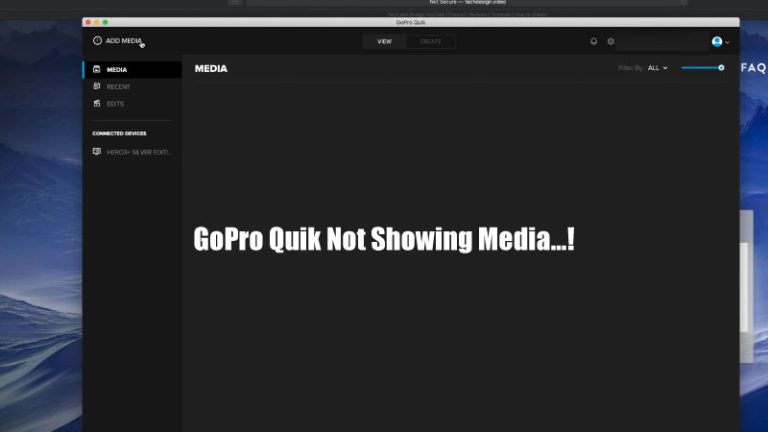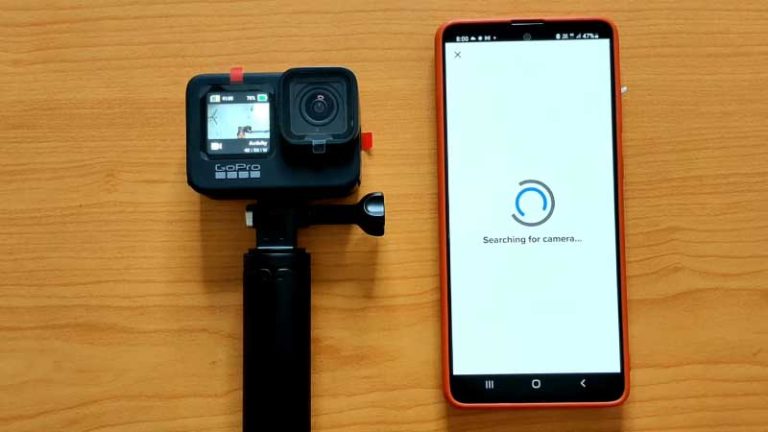GoPro Flat to Rec709: Unlocking the True Colors
Do you know that, according to professional vloggers and editors, when you shoot a video with GoPro, converting the settings from default mode to GoPro Flat mode can improve the video’s stunning colors and visual appearance?
This option will not only improve the quality of your video footage but also provide many strategies for proper editing. Especially GoPro Flat to REC709 Lut conversion process is easier and helps you add brilliant color grading to videos like a professional video maker. Overall, it gives your GoPro footage another dimension.
In this guide, we have discussed the GoPro Flat Color to REC709 conversion in more detail as well as outlined the answers to several frequently asked questions. Let’s first briefly know about the GoPro Fat and Rec709 features.
GoPro Flat to Rec709: What Does It Mean?
Before diving into the conversion process, let’s understand what GoPro Flat and Rec709 mean.
What is GoPro Flat?
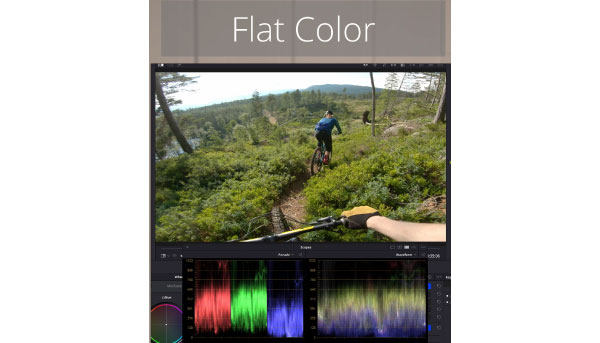
GoPro cameras offer a color profile called “GoPro Flat” or “GoPro Protune Flat.” When you shoot in this mode, the camera captures footage with a low-contrast and desaturated color profile. This feature is particularly useful for professional videographers who prefer more control over post-production color grading.
What is Rec709?

Rec709, also known as ITU 709 or BT.709, is a standard color space used in high-definition television and digital video. It represents the color range that is commonly used for HD video distribution. It provides a balanced and visually appealing color profile, making it suitable for most viewing environments.
Read More: How to Fix GoPro Black Screen Issue
GoPro Protune to Rec.709 Lut Conversion: Figuring Out the Advantages
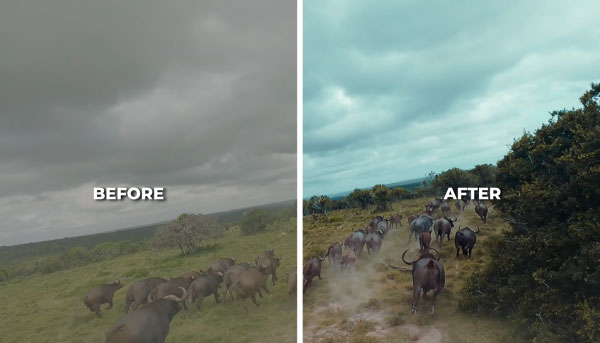
Converting your GoPro footage from flat to Rec709 brings several benefits that significantly enhance the visual experience for your audience.
Vivid Colors: At first, the Rec709 color space unlocks vibrant and true-to-life colors in your videos. The flat profile tends to look dull and lifeless, but with the conversion, your footage will pop with vivid hues, making the content more engaging.
Improved Contrast: GoPro Flat has a tendency not to have enough contrast, which can cause the video to look lifeless and uninteresting. The Rec709 conversion adds contrast, highlighting details and making the video visually striking.
Enhanced Visual Appeal: By using Rec709, your videos will look more polished and professionally produced. This enhancement in visual appeal can make a significant difference, especially if you’re sharing your content on social media or professional platforms.
Better Compatibility: Since Rec709 is widely used as the standard color space, your converted videos will be more compatible with various devices and platforms, ensuring your audience experiences the intended visual quality.
How to Convert GoPro Flat to REC709 LUT: A Step-by-Step Guide
Now that we understand the benefits let’s dive into the step-by-step process of converting your GoPro footage from flat to Rec709.
Step 1: Shoot in GoPro Flat

Before starting the recording, let’s set your GoPro camera to “GoPro Flat” or “Protune Flat” mode. This mode captures the footage in a flat color profile, preserving more information for post-processing.
Step 2: Transfer Footage to Your Computer
Once you’ve finished shooting, transfer the GoPro footage to your computer using either the GoPro app or a card reader. This step is crucial as it allows you to work with the files in editing software.
Step 3: Choose Your Video Editing Software
You’ll need video editing software that supports color grading and Rec709 adjustments to perform the color conversion. Popular options include Adobe Premiere Pro, Final Cut Pro X, and DaVinci Resolve.
Step 4: Import Footage and Create a Sequence
Import the GoPro footage into your chosen editing software and create a new sequence with the same settings as your video’s resolution and frame rate.
Step 5: Apply Color Correction Filters
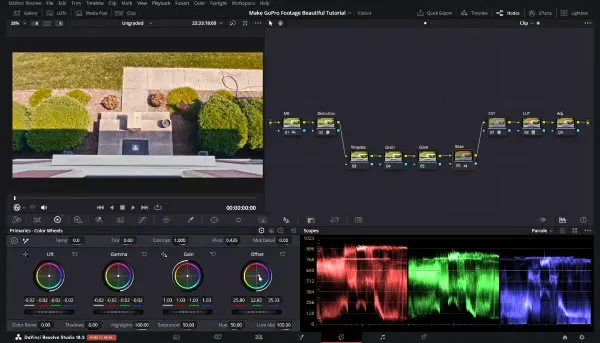
In the color grading panel of your editing software, locate the color correction filters. Start by adjusting the contrast, brightness, and saturation to achieve a more balanced look.
Step 6: Apply Rec709 LUT
A Look-Up Table (LUT) is a file that contains precise color adjustments. Use the Rec709 LUT that your editing program provides, or find a high-quality one online. Apply the LUT to your footage, and you’ll see an instant transformation with improved colors and contrast.
We know that color-correcting every clip on the video is a significant and time-consuming process. That’s why we give you the 10 best Free REC709 LUTs, which you need to make your video more cinematic. From below, GoPro Protune to Rec.709 Lut download and unzip the files.
- GoPro LUTs (Free)
- GoPro LUTs (Free)
Step 7: Fine-Tune the Colors
While the LUT provides a great starting point, you may need to make further adjustments to fine-tune the colors to your liking. Play with the color wheels and other tools to achieve the desired look.
Step 8: Review and Export
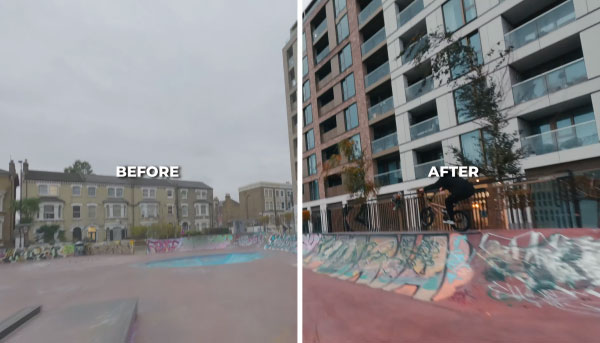
Review the entire video to ensure consistency once you’re satisfied with the color grading. Export the final video, making sure to choose the appropriate format and resolution for your intended use.
PRO Tips for Perfecting the GoPro Flat to Rec709 Conversion
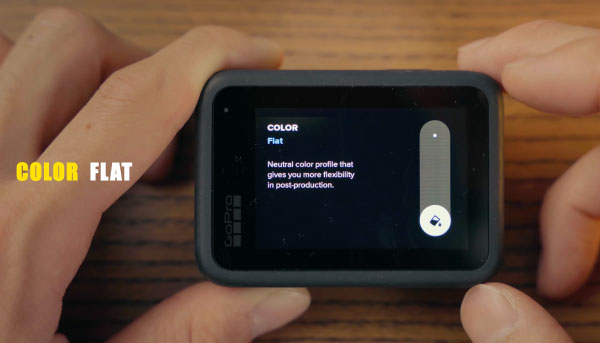
To achieve the best results with your color conversion, consider these expert tips:
Shoot a flat-picture profile.
Always shoot in GoPro Flat or Protune Flat mode; it provides more flexibility during post-processing. This ensures you have enough details to work with when applying color corrections.
Use High-Quality LUTs
Getting the right Rec709 LUT is essential. Look for high-quality LUTs that suit your footage and style. Avoid using generic or low-quality LUTs, as they may produce poor results.
Save a Backup of the Original footage.
Before applying any color adjustments, always back up the original GoPro footage (which is recommended). This way, you can always go back to the unedited version if needed.
Keep an Eye on Skin tones.
When applying color corrections, pay attention to skin tones. Overexposed or unnatural skin tones can take away from the overall quality of your video.
Calibrate Your monitor.
Calibrate your computer monitor regularly for accurate color grading. This ensures that the colors you see on the screen are as close as possible to the final output.
Read Also: Why Your GoPro Hero 3 Won’t Connect to App
FAQs
Can I use the GoPro Flat to Rec709 conversion for photos too?
Absolutely! Even though this guide primarily focuses on video footage, you can apply similar techniques to enhance the colors and contrast in GoPro photos as well.
Is it necessary to use professional video editing software?
While professional editing software offers more control and precision, you can still achieve decent results with entry-level video editing tools. Experiment and find what works best for your needs. But I always recommend using professional video editing software such as Final Cut Pro, Premiere Pro, and After Effects.
Where can I find high-quality Rec709 LUTs?
Several websites offer free and paid LUTs for download. Popular platforms like RocketStock and Ground Control provide a wide selection of LUTs suitable for various types of footage.
Can I reverse the conversion if I don’t like the results?
The short answer is yes. That’s why we told you that before starting your editing task, you must save a backup of the original footage so that you can easily revert the conversion and start the color grading process again.
Is the GoPro Flat to Rec709 conversion suitable for underwater footage?
Yes! The conversion can be incredible for underwater footage, enhancing the vibrant colors of marine life and creating a captivating visual experience.
How can I share my converted videos on social media?
When exporting your video, choose a suitable format and resolution that align with the platform’s requirements. Most social media platforms support standard video formats like MP4 or MOV.
Final Verdict
There is no doubt that the GoPro Flat to Rec709 convert is a process that maximizes the true potential of your GoPro footage. Above, we provide a step-by-step guide and expert tips that will help you enhance the quality of your videos and capture your adventures in vibrant colors.
We suggest you explore different LUTs and color adjustments to find a visual match for your content.
Unlock the full range of colors and create attractive videos with the GoPro Flat to Rec709 conversion. Remember, it’s not just about the camera; it’s about your concept and the art of storytelling through stunning visuals.

I am Terry E. Collin.
I have some top branded cameras, especially Canon R6, Canon EOS 60D and 70D, Nikon D700, Lumix G9, Lumix G85, and many more. I have been doing photography for 5 years with Top Brand cameras like Canon, Sony, Nikon, Panasonic, etc.
The purpose of creating this blog is to share my personal experience and expertise with most popular cameras.
Let’s share some of them one by one in this blog For FilmingLab Audience