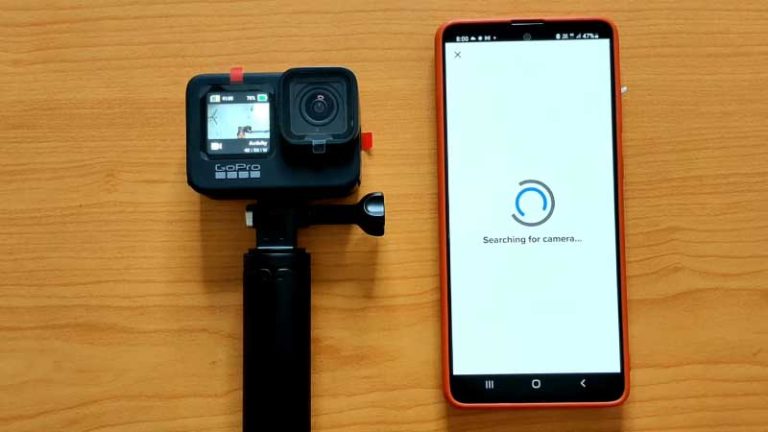Why Does GoPro Quik Not Showing Media: Reasons and Solutions
Do you also face the same GoPro Quik not showing media issues? Then you will be a little surprised to know that this issue is not only yours; many people face it.
But I think it is not such a critical issue. GoPro Quik not loading media, showing media, and importing media are almost similar. This can happen for several reasons: corrupted media files, incompatible footage, outdated software, and firmware versions.
In this guide, we will discuss why you face GoPro Quik not loading media, showing media, or importing media issues in depth, and we will also provide solutions.
Why Does GoPro Quik Not Showing Media? (Reasons)
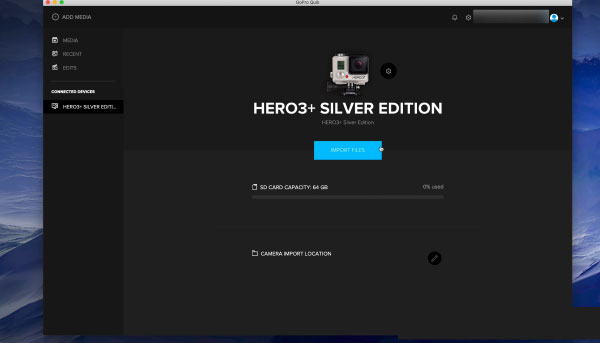
There are several reasons why your GoPro Quik is not loading media, including incompatible file formats, corrupted media files, or a technical issue with the GoPro Quik software itself. This is why you may face this issue; below, we have described the leading causes behind it.
Reason 1: Outdated Software Versions
GoPro releases new firmware updates on a regular basis to enhance the performance and functionality of its cameras. Similarly, GoPro Quik receives updates to fix bugs and compatibility issues. If you face the problem of GoPro Quik not showing media, it is essential to ensure that both your GoPro camera and the GoPro Quik app are updated.
Reason 2: Corrupted Media Files
As we mentioned before, corrupted media files are also the culprits of this issue. Media files can become damaged for various reasons, such as sudden camera shutdowns or issues during file transfers. If your media files are corrupted, GoPro Quik may not be able to read them properly; as a result of which, the problem of the media not being shown arises.
Read Also: Where does GoPro Quik save files on your android phone
Reason 3: File Format Compatibility
There are a variety of file formats that GoPro Quik support, primarily MP4 and MOV. If your media files are in a different format, such as AVI or WMV, then GoPro Quik may be unable to recognize and display them.
That’s why we suggest that before importing the files into GoPro Quik, you may first need to use third-party software to convert them to a compatible format that is compatible with GoPro Quik.
Reason 4: Incompatible Operating System
GoPro Quik is designed to work seamlessly with specific operating systems versions. If you are using an incompatible operating system version that is so old, it may result in compatibility issues with GoPro Quik, and you will face the GoPro Quik not importing media issue. Ensure that your operating system meets the minimum requirements of GoPro Quik.
Reason 5: Insufficient Storage Space
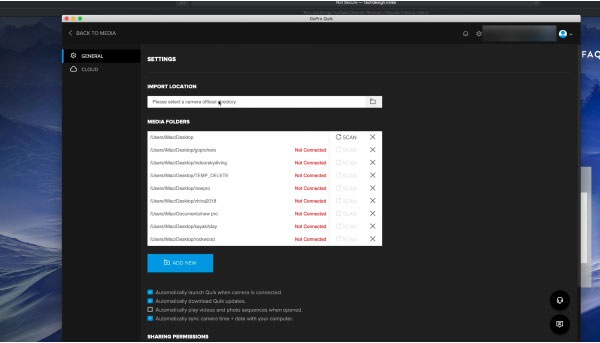
When you run out of storage space on your device, it can cause several problems, one of which is the Gopro Quik not showing media files issue.
When your device’s storage is full, GoPro Quik may not be able to access the necessary files, and as a result, the media will not be shown. That’s why you should delete unnecessary files or move them to an SD card or an external storage device to free up more space.
Reason 6: Third-Party Software Interference
Most of the time, it can happen that other software applications on your phone device interfere with GoPro Quik’s functionality. Such as antivirus software, firewalls, or system optimization tools can block some features of GoPro Quik and forcefully prevent it from displaying media files correctly.
That’s why, when you face these issues, you can turn off those programs temporarily or add restrictions for GoPro Quik in their settings, which can help you fix this issue.
Read More: GoPro Flat to Rec709
How Do I View Media on My GoPro Quik? (Solutions)
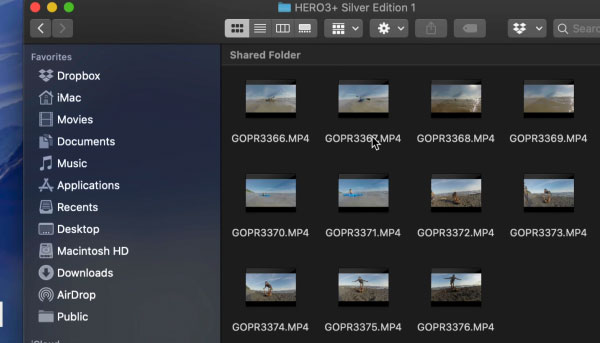
In the previous section, we covered many points about why GoPro Quik not loading media; now, it is time to discuss possible keys. Here are some solutions that can help you fix this issue:
Solution 1: Update GoPro Quik and Firmware
First, you must make sure that your device is running the most recent version of GoPro Quik and that it is installed. Then you need to go to the GoPro official site to see if there are any firmware updates for your GoPro camera. Be sure to install them properly. We noticed that updating the software and firmware can fix compatibility issues and bugs.
Solution 2: Check the Media File’s Integrity.
Corrupted media files didn’t show GoPro Quik. That’s why you should play your media files through other media players to ensure their integrity. If the files are not playable outside of GoPro Quik, then you can ensure that these files are corrupted. In that case, we recommend you consider using data recovery software to recover these media files.
Solution 3: Convert File Formats
If your media files are in an unsupported format, convert them to a compatible format like MP4 or MOV using reliable third-party software. Ensure that the converted files maintain the desired quality.
Read Also: Easy solutions for Solve the GoPro Hero 10 won’t connect to app Issue
Solution 4: Ensure Enough Storage Space
Before importing files from GoPro, we are always advised to delete unnecessary files or transfer them to an external storage device from your phone to free up space on your device because having sufficient storage space is essential for GoPro Quik to access and display media files seamlessly.
Solution 5: Check Operating System Compatibility.
Most of the time, GoPro didn’t run an incompatible OS version. That’s why, before installing GoPro Quik, let’s check that your operating system version meets the minimum requirements specified by GoPro for running Quik. If your operating system is incompatible, update it to a supported version.
Solution 6: Disable or Restrict Conflicting Software.
Antivirus programs, firewalls, or any other software that may interrupt GoPro Quik’s functionality is why temporarily turn these off if you face a GoPro Quik not importing media. Alternatively, add restrictions for GoPro Quik in the settings of such software to ensure smooth operation.
FAQs About GoPro Quik Not Showing Media
Can I recover my corrupted media files?
The short answer is yes; you can recover some corrupted media files. But it is not possible to recover files with the help of the GoPro Quik app. In this case, to recover corrupted media files, you can get the help of several data recovery software programs that are currently available. However, the result of the recovery depends on the extent of the file corruption.
How do I check the firmware version of my GoPro camera?
It is pretty simple. First, you need to turn on your GoPro camera, then go to the settings menu and search for “firmware information.” After this, you can easily determine what version of firmware it is running. Alternatively, you can connect your GoPro camera with the GoPro Quik app, and from here, you can check for firmware updates.
Why does GoPro Quik crash when I try to import media files?
Several things depend on this crash, such as software conflicts, incompatible file formats, or insufficient system resources. Many other things can also be caused. That’s why you need to ensure that you have the latest version of GoPro Quik installed. After that, you need to follow the problem-solving steps that we mentioned earlier.
Is GoPro Quik available for iOS and Android phone devices?
The short answer is yes; GoPro Quik is available for both iOS and Android devices. You can download this app from the Play Store or App Store and use it to import, edit, and share your GoPro camera footage.
Can I use GoPro Quik with footage from other cameras?
GoPro Quik is primarily developed for GoPro cameras to import or export footage from GoPro cameras. Because of this, it is impossible to confidently say that this app is compatible with any other camera.
Why does GoPro Quik not recognize my camera?
If GoPro Quik does not recognize your camera, ensure that your camera is powered on and connected correctly to your device. Try using a different USB cable or port, and ensure your camera is in the correct mode for media transfer.
Read More: GoPro Hero 3 Won’t Connect to App
Conclusion
We have tried to discuss in detail about how to fix GoPro Quik not showing, loading, or importing media. If you follow these troubleshooting steps, you will fix the problem and enjoy a seamless editing or transferring files experience with GoPro Quik.
Always remember that keep your software and firmware up to date, ensure file format compatibility, and free your device’s storage space.

I am Terry E. Collin.
I have some top branded cameras, especially Canon R6, Canon EOS 60D and 70D, Nikon D700, Lumix G9, Lumix G85, and many more. I have been doing photography for 5 years with Top Brand cameras like Canon, Sony, Nikon, Panasonic, etc.
The purpose of creating this blog is to share my personal experience and expertise with most popular cameras.
Let’s share some of them one by one in this blog For FilmingLab Audience