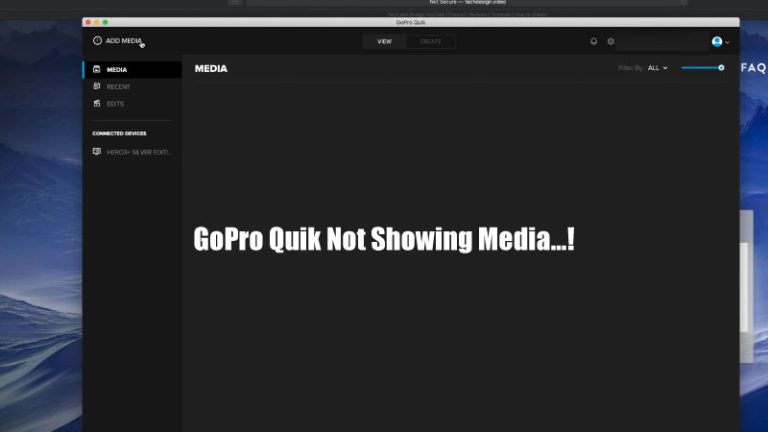Where Does GoPro Quik Save Files on Android Phone
There is no doubt that the GoPro action camera is a popular choice for beginners and professionals because of its easy interface and usability. However, when using GoPro in a new way, there are some features that you may need help understanding, especially for beginners. The primary one is: where does GoPro Quik save files on Android?
Recently, I visited GoPro’s forums and saw hundreds of questions about GoPro Quik file location on Android, where are GoPro videos saved on Android, where do GoPro downloads go, and many more related to this topic.
The questions come from different people, but the answers to all the questions are the same. The problem is that these are not arranged in one place. So I thought, Let’s make a detailed guide on this topic, so everyone finds all solutions in one place.
In this guide, we discussed the GoPro Quik Android storage location and how to transfer photos and videos from GoPro Quik to a phone in detail, so let’s begin without further ado.
Where Does GoPro Quik Save Files on Android Phones?
Before knowing how to transfer videos from the GoPro Quik app to a phone, Let’s first understand where does GoPro app saves files. By default, GoPro Quik saves files in the below path location.
“Internal Storage/Android/data/com.gopro.smarty/files/DCIM”.
One thing you should know is that this GoPro Quik storage location’s path may differ depending on the device. But mostly, the files are saved on the above path.
However, you can easily follow our shared step-by-step below to know where GoPro Quik stores file locations.
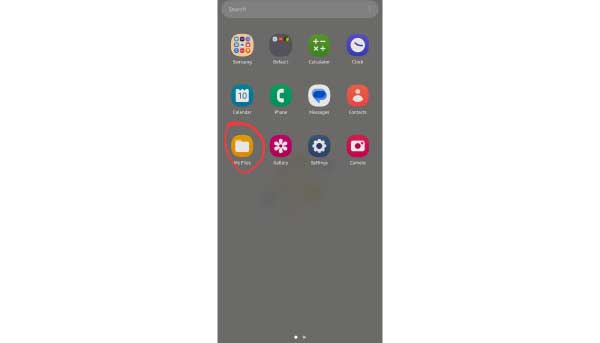
Step 1: First, click My Files or File Manager from your Android phone.
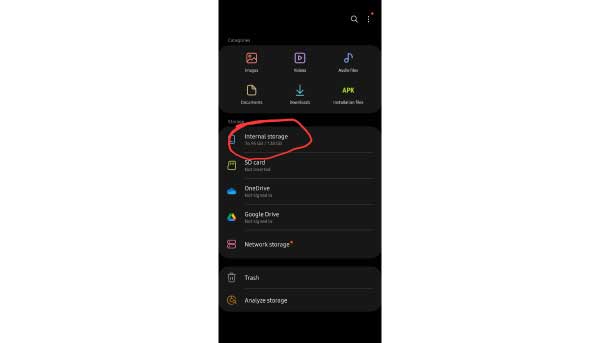
Step 2: Then you have to go to internal storage.
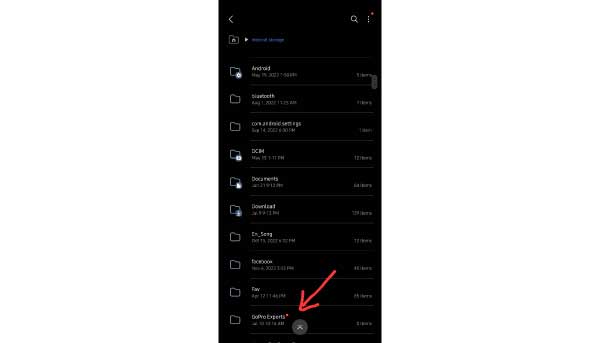
Step 3: After coming to Internal Storage, if you look down, you will find a separate folder called GoPro Exports; there, you can view and access the exported files that you downloaded or saved from the GoPro Quik app.
Read More: Why GoPro Hero 10 won’t connect to app
Where Does GoPro Quik Save Files on iPhone?

Many people think the iPhone’s file location may differ from Android’s. However, you will be thankful to know that Quik videos and photos are saved in the exact file location on an iPhone as on Android.
It means that after you go to the internal location if you look down there, you can see the folder labeled GoPro Exports. Basically, the files exported from Quik are saved there. You can share or access your computer or other space from there.
Where Does GoPro Quik Save Files on iPad?

The same thing above also works on the iPad. On almost all iOS devices, the GoPro Quik app creates a separate folder called GoPro Exports in the internal storage, and the exported files are saved there.
For sharing files from GoPro to iPad, simply connect your GoPro camera to your iPad device using the appropriate cable or wirelessly. Then open the GoPro Quik app and follow the same process as we describe below for Android.
Read More: How to Fix Your GoPro Black Screen
How to Transfer GoPro Videos to Android Phone (Wireless)
There is no option to save files or videos directly from GoPro to your Android phone. In this case, you need first to install GoPro’s Quik app from the Play Store. Then, we need to follow some instructions in the Quik app to download a video from GoPro and save it on Android.

Step 1: First, go to the Play Store, search for the Quik app, and install it. At the same time, turn on your GoPro camera. Then scroll down the shutter and click on Connections; after that, click Connecting Device, and then click on GoPro Quik App.
Follow This: Power On > Scroll Down > Connections > GoPro Quik App.
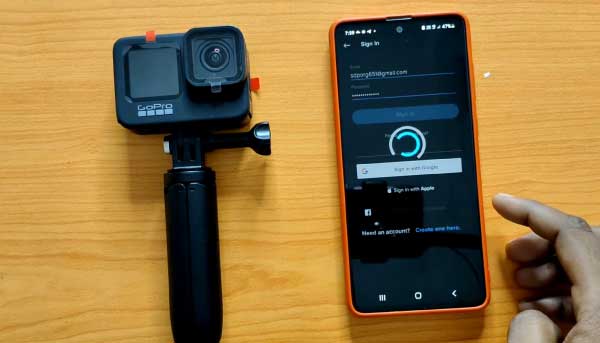
Step 2: After installing the Quik App, you can click Continue as a guest from below; if you want, you can sign up using your name, email, and phone number which is recommended.
Now if you look at the menu below, you can see a menu called GoPro. Tap there and click on Control Your GoPro. It will take some time; the GoPro Quik app will automatically detect your GoPro camera and connect it.

Step 3: After successfully connecting the Quik app to an Android phone, you can see a camera preview. This means you can now control your GoPro camera with the app’s help.
Since we are now discussing how to transfer GoPro photos and videos to an Android phone, let’s come to our main topic.

Step 4: Now, if you look at the bottom left, you can see the media icon. Click here, and now you can see all the videos and photos which are recorded from your GoPro.

Just hold the videos that you want to download from here for a while; if you want to download multiple videos, then select them one by one. After completing the selection process, click on the download icon below.

The files will start downloading; it will take some time for all the downloading to be complete.
Step 5: You still have work to do after the download is finished. These downloaded files have been saved in the GoPro app, not on your phone gallery, so to take them from the app to your phone gallery, you need to click on View Media from below, then you can see the Share icon on the top right side, click here, and then finally click on Save to Phone.

Finally, within a few seconds, the recorded videos on your GoPro have been saved in your gallery. Now you can easily edit videos with your Android phone and upload them anywhere.
Read Also: Why Does GoPro Quik Not Showing Media
How to Fix the File Storage Issues
Sometimes you may face several issues when you transfer videos and footage from GoPro to Android. In this situation, you can try the following typical troubleshooting steps:
- First, check to see that your Android device has enough storage available.
- Make sure that you have given GoPro Quik the necessary permissions to be able to access the storage on your device.
- If you’re using an SD card for file storage, make sure it’s inserted correctly and working properly.
- Restart your Android device and install the GoPro Quik app.
- Keep constantly updating the GoPro Quik app to the latest version.
FAQs
How do I find the saved files in GoPro Quik on Android?
Navigate to this location on your Android device’s internal storage to access the GoPro Quik files you’ve saved: Internal Storage/Android/data/com.gopro.smarty/files/DCIM.
Can I change the default storage location of GoPro Quik files?
The answer is yes; you can change the default folder for GoPro Quik files. Follow the below steps to change the default storage location or folder:
- First, let’s install the GoPro Quik app on your device.
- Then tap on the gear icon and go to the app’s settings.
- Scroll down and select “App Settings.”
- Look for the “Storage” option and tap on it.
- Select the desired storage location where you want to change the default location.
- Confirm your selection and GoPro Quik will save future files to the selected storage location.
By following the above steps, you will ensure that your files are saved in the preferred storage location.
What should I do if GoPro Quik is not saving files on Android?
If you are using Android and GoPro Quik is not saving your files, first check to see if your device has enough storage space, then check that you have granted the necessary permissions to the Quik app, and finally, restart your phone. Hopefully, the minor issue will be solved.
Are the saved files in GoPro Quik accessible outside the app?
The answer to your question is yes; the files that you save in GoPro Quik can be accessed outside of the app. You can find the files within the specified storage location and access them using other file management apps, or if you want, you can transfer them to other devices.
How can I transfer files from GoPro Quik to my computer?
Simply connect your Android device to the computer through a USB cable. Then access the GoPro Quik files on your Android device, and after that, copy them to the location of your preference on your computer.
Is it possible to recover deleted files in GoPro Quik?
Sadly, GoPro Quik does not have a built-in feature allowing users to recover deleted files. You could try the file recovery process by making use of third-party Android data recovery software. These software programs can scan your device’s storage and potentially recover deleted files.
Read Also: Why My GoPro Hero 3 Won’t Connect to App
Final Verdict
The GoPro Quik app makes it easy to manage and transfer video footage from your GoPro camera to an Android device. For effective management of your GoPro recorded footage on Android, you must be aware of where does GoPro Quik saves files on Android.
This Quik app will save files to the internal storage of your Android device by default; however, you have the option to change the storage location to an external device.
In this above comprehensive guide, we have included a detailed guide so you can confidently navigate the file storage system and the app’s features.

I am Terry E. Collin.
I have some top branded cameras, especially Canon R6, Canon EOS 60D and 70D, Nikon D700, Lumix G9, Lumix G85, and many more. I have been doing photography for 5 years with Top Brand cameras like Canon, Sony, Nikon, Panasonic, etc.
The purpose of creating this blog is to share my personal experience and expertise with most popular cameras.
Let’s share some of them one by one in this blog For FilmingLab Audience