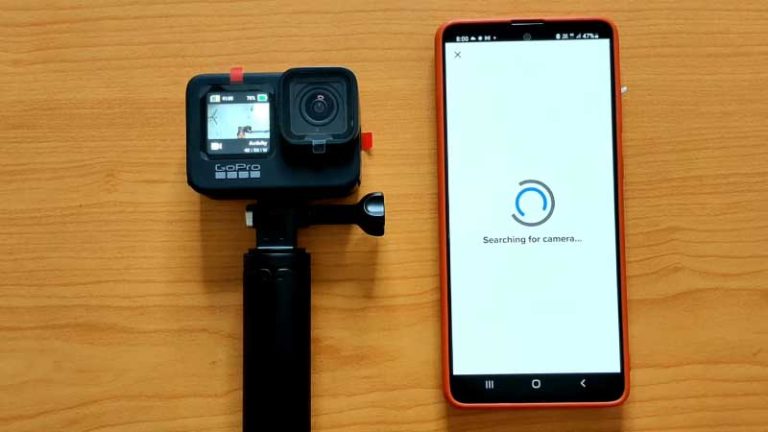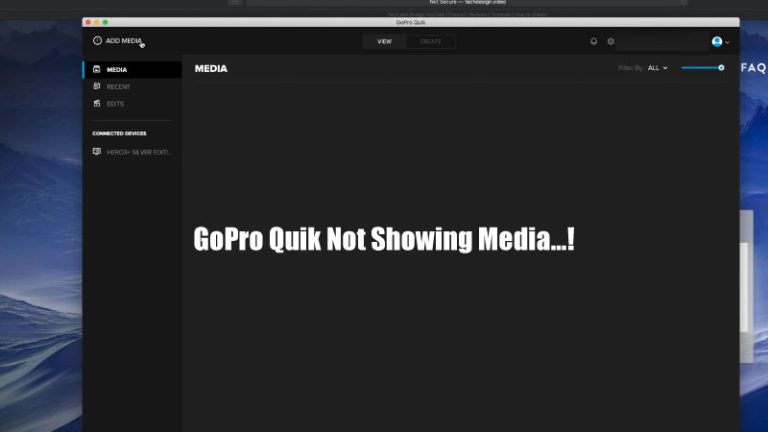GoPro Hero 10 Won’t Connect to App: 6 Easy Solutions
Sometimes you may face difficulties when you try to connect the GoPro Quik app to the GoPro Hero 10. This issue can be frustrating for anyone, especially when you want to transfer media files, adjust camera settings, or try to control your camera remotely.
However, don’t be disappointed; we’ve come up with several easy solutions for this issue. In this GoPro Hero 10 won’t connect to app guide, we have shared multiple solutions, which you can try separately. We confidently say that you will be able to fix this issue quickly.
GoPro Hero 10 Won’t Connect to App: Understanding the Issue and Following the Solutions
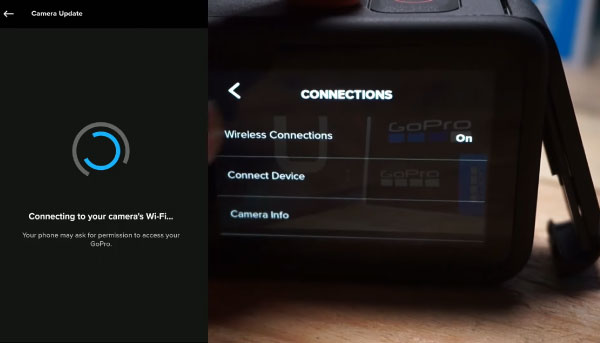
In this section, we have shared a step-by-step guide and several methods for troubleshooting and resolving connection issues with the GoPro Quik app. So you can proceed one by one.
Read More: Where Does GoPro Quik App Save Files on Your Android Phone
Solution 1: Check Wi-Fi and Bluetooth connections.
One of the most common reasons for the connectivity problem is a weak or unstable Wi-Fi or Bluetooth connection.
First, you need to go to your phone’s Settings > Bluetooth Option and Tap the icon. Now you need to go to your GoPro camera to enter Bluetooth Settings, press it, and then click Forget. The Android device’s Bluetooth connection has been cleared. Now follow next:
- You must ensure that both Wi-Fi and Bluetooth are turned ON on your mobile device and that you’re within close range of the camera.
- After that, connect your camera’s Bluetooth to the GoPro Hero 10 camera. Open the Quik app and try to connect the camera to the GoPro.
I’m sure it will work for everyone.
Solution 2: Update the GoPro camera, GoPro Quik app, and Firmware.
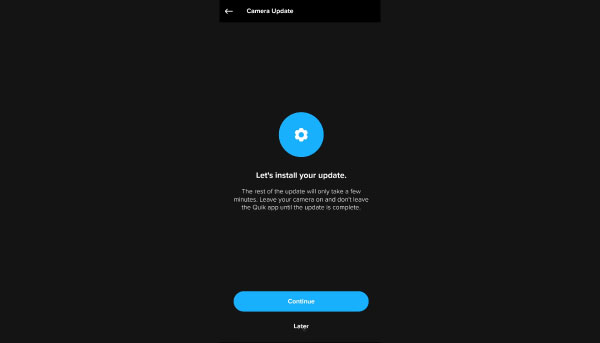
Most of the time, we install the software, but for a long time, we didn’t update this app, and this old software can lead to compatibility issues between the camera and the app. That’s why I recommend everyone regularly visit the App Store or Play Store on their mobile device and check if there are any available updates for the GoPro app.
At the same time, always ensure that you update the firmware to the latest version on your GoPro Hero 10. The majority of connectivity problems can be solved by updating the device’s software (OS, apps, and firmware).
Solution 3: Restart Your Devices
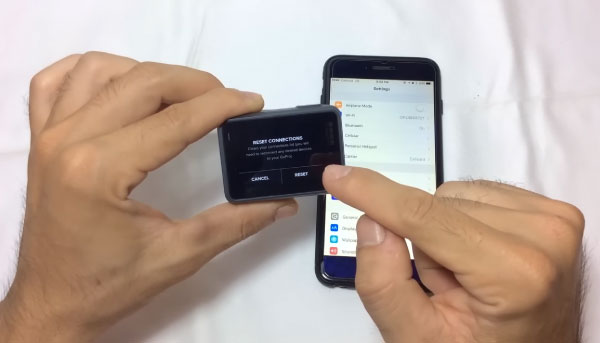
Sometimes, a simple restart can do wonders.
- First, turn off your GoPro Hero 10 and reset your mobile device.
- After a few seconds, power on your GoPro Hero 10 and wait for it to complete the restart process of your phone.
- Now you can turn it back on and try to establish the connection again.
Restarting your device can fix any temporary problems between your GoPro camera and phone app.
Solution 4: Reset Wi-Fi Settings on the Camera
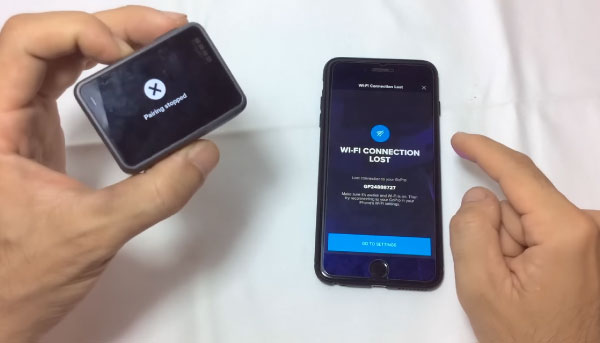
If you tried all the previous steps and didn’t solve the GoPro Hero 10 won’t connect to app issue; now it’s time to try resetting the Wi-Fi settings on your GoPro Hero 10.
- Navigate to the settings menu on your camera.
- Look for a Wi-Fi connection option.
- Select the option to erase the Wi-Fi network’s settings.
After the reset, reconnect your mobile device to the camera’s Wi-Fi network and try connecting to the app once more.
Solution 5: Reinstall the GoPro App
Sometimes a corrupted app on its own can cause connectivity issues. In this example, the case
- To begin, you should uninstall the GoPro app from your mobile device.
- Again, install it from the Play Store or App Store.
In many cases, app-related issues can be resolved by completely uninstalling and reinstalling the app.
Solution 6: Contact GoPro Support.
If you’ve tried everything and your GoPro still isn’t working, you can get in touch with GoPro’s support team for more guidance. GoPro has a professional support team that can guide you through the process and provide you with specific solutions to get your GoPro Hero 10 easily connected to the app.
Read Also: Solve the Why Does GoPro Quik Not Showing Media Issue
Frequently Asked Questions
Why won’t my GoPro Hero 10 connect to the app?
If your GoPro Hero 10 is having trouble syncing with the companion app, there could be several causes. It could be due to a weak Wi-Fi or Bluetooth signal or outdated software. By following the steps outlined in this detailed guide, you will be able to pinpoint the problem and fix it without further assistance.
Do I need the app to operate my GoPro Hero 10, or can I do it manually?
The short answer is Yes. Even if you haven’t downloaded the GoPro Quik app, you can still use your GoPro Hero 10 without the GoPro Quik app. The camera has physical buttons and an intuitive touchscreen interface that allows you to navigate through the settings and control various functions directly on the camera.
Are there any alternative methods to transfer media from the GoPro Hero 10 to my mobile device?
It’s not the only way to get footage from your GoPro Hero 10 onto your phone. The files can be transferred by inserting the microSD card from the camera into the phone or by using an SD card reader. An alternative option is to use a USB cable to link your camera straight to your PC, which is recommended.
Will a normal reset of my GoPro Hero 10 erase all my settings and media files?
Simply put, a normal reset of your GoPro Hero 10 will not delete any of your personal data or media. It’ll force you to reconnect the camera to your phone after resetting the Wi-Fi. Your configurations for your videos, pictures, and other items will not change.
How long does connecting the GoPro Hero 10 to the app usually take?
It may take a short while to a few minutes to connect your GoPro Hero 10 to the GoPro Quik app. Depending on factors like how far apart they are, how strong the Wi-Fi or Bluetooth signal is, and how powerful your mobile device is. We saw that the connection could be established most of the time in less than a minute.
If none of the troubleshooting techniques works, what should I do?
It’s very simple; we highlighted almost all methods that can work to remove this issue. However, if none of the troubleshooting steps mentioned in this guide resolves the connectivity issue, it is advisable to contact GoPro’s customer support for further assistance. They can diagnose and resolve difficult issues, some of which may call for advanced solutions.
Conclusion
You will be able to overcome the connectivity issues and enjoy a smooth connection between your GoPro Hero 10 camera and the GoPro Quik app if you follow the troubleshooting steps outlined in this guide. One thing to keep in mind is to regularly update your software, check your Wi-Fi and Bluetooth connections, and, if necessary, seek support from the GoPro support team.
Hopefully, you fixed this GoPro Hero 10 won’t connect to app issue after applying our above methods.

I am Terry E. Collin.
I have some top branded cameras, especially Canon R6, Canon EOS 60D and 70D, Nikon D700, Lumix G9, Lumix G85, and many more. I have been doing photography for 5 years with Top Brand cameras like Canon, Sony, Nikon, Panasonic, etc.
The purpose of creating this blog is to share my personal experience and expertise with most popular cameras.
Let’s share some of them one by one in this blog For FilmingLab Audience