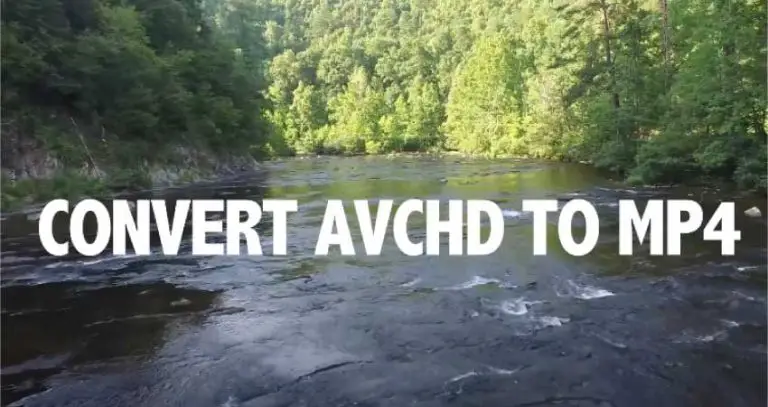How To Update Sony Camera: Complete Guide
Keeping your digital camera’s firmware up-to-date will ensure you have a functional device with all the newest additions and improvements, which is especially important if you are a professional photographer.
By keeping the firmware on your Sony camera up to date, you can stay on top of changes and improvements. Even though every camera is different, updating a camera’s firmware is usually similar. There should be a special section in your camera’s menu system where you can see if there is a new firmware update and download it if necessary.
In this article, we will tell you How To Update Sony Camera. If you follow these steps, your camera will always have the most recent firmware installed and will perform at its peak.
What Is Sony Camera Firmware?
Firmware is a type of software that is installed on a device to control its functions and features.
Sony camera firmware controls the functions and features of the camera, such as image capture, video recording, and menu options. It is stored in the camera’s internal memory and is updated periodically to improve performance, fix bugs, and add new features.
You can check the firmware version of your Sony camera by accessing the menu options on the camera.
Benefits Of Sony Camera Firmware Updates
Improved Performance
Downloading the latest firmware for your camera might help enhance its operation by eliminating problems and enhancing the capabilities of the camera.
Updated Features
You can add new features to your camera when you update your sony cameras, such as new shooting modes or improved image processing.
Security
Updating the camera also helps protect it from flaws that hackers or malicious software could exploit.
How To Update Sony Camera
To update a Sony camera, you will need to follow these steps:
Check The Current Version Of Sony Camera’s Firmware:
- Turn on your camera.
- Hit the “Menu” button.
- Scroll to the Setup menu and select the version.
If this isn’t the same as the most recent firmware on Sony’s support page, you will need to update it.
Download The Update Version
- If an update is available, download the update to your computer.
Make The Update
- Create a new folder on your computer and name it “Firmware.”
- Extract the firmware update file you downloaded and save it to the “Firmware” folder.
Transfer The Update To Your Camera
- Plug your camera’s USB wire into your PC.
- Copy the firmware update file from your computer’s “Firmware” folder to your camera’s memory card’s folder.
Install The Update
The computer will now complete the firmware update. Do not touch anything at this point. Just let the update run on the camera and computer. It can take up to 30 minutes.
- Disconnect your Sony camera from your computer.
- Turn on your camera.
- Select the Menu option.
- Select Firmware Version Update from Setup.
Confirm The Update
- After the update, restart your camera.
- Press the Menu button.
- Scroll to the Setup menu and select Version.
- The firmware version should now be the updated Version that you installed.
Note: Following the instructions when updating your camera’s firmware is essential. Incorrectly installing the update could damage your camera.
How To Check If Your Camera Has The Latest Firmware?
To check if your Sony camera has the latest firmware, you will need to follow these steps:
Check Your Camera’s Current Firmware Version
Most cameras have a menu option to view the current firmware version. Before beginning the upgrade process, verify that you have the most recent version available here.
Check For Updates
Find your camera’s model on the manufacturer’s website. Check for firmware upgrades and make a note of the current version.
Compare The Versions
Compare your camera’s firmware with the latest version available from the manufacturer. Your camera has the newest firmware if the versions match. If your camera’s firmware is old, update it.
Troubleshooting Tips in Case of Unexpected Issues During Installation
If you experience unexpected issues during the firmware update process, here are a few troubleshooting tips to try:
Check The Manufacturer’s Website
Check the manufacturer’s website for any known issues or updates related to the firmware update process. They could provide you with a troubleshooting guide or an answer to your problem.
Check The Update File
If you are facing issues updating the firmware, ensure you have downloaded the correct firmware update file for your specific camera model.
Check The Connection
If you use a USB cable to connect your camera to a computer, ensure the connection is secure, and the cable is in good working condition.
Check The Memory Card
Make sure that the memory card in your camera is formatted properly and that it has sufficient free space to conduct the firmware update successfully.
Restart The Update Process
If it is stuck or takes a long time, try restarting it. Make sure you cancel the update by following the instructions provided by the manufacturer, and then begin the process again.
Other than that, if you still experience issues after trying these troubleshooting steps, it’s better to contact the manufacturer’s customer support for assistance. They can provide additional troubleshooting tips or help you resolve the issue.
Tips When Updating The Firmware On Your Sony Camera
- Firmware updates are for one camera at a time. You shouldn’t install this tool on any other model.
- Updating the firmware on a digital camera and any changes that come with it are permanent. You can’t change it back.
- When updating the firmware, make sure the battery has a full charge. The camera might not work right if the power goes out during the update.
- While running updates, turn off all pop-ups and security software.
- If your camera has a vertical grip, take it off and put the battery directly in the camera while the update is running.
- To run an update, you must be logged in as an Admin user.
FAQ
How To Update My Sony Camera On My Mac?
Connect the camera to your Mac using the USB cord. The camera’s LCD screen will turn off when linked to a Mac. When you are at the window for the Firmware Updater, click Next. Keep in mind that you should only turn off the camera or unplug the USB cable once updating the camera has been completed.
Conclusion
Now you know how to update your Sony camera. It takes very little effort to update the firmware of a camera. It has the potential to fix known flaws and improve critical features, making your camera more solid and pleasurable to work with.

I am Terry E. Collin.
I have some top branded cameras, especially Canon R6, Canon EOS 60D and 70D, Nikon D700, Lumix G9, Lumix G85, and many more. I have been doing photography for 5 years with Top Brand cameras like Canon, Sony, Nikon, Panasonic, etc.
The purpose of creating this blog is to share my personal experience and expertise with most popular cameras.
Let’s share some of them one by one in this blog For FilmingLab Audience