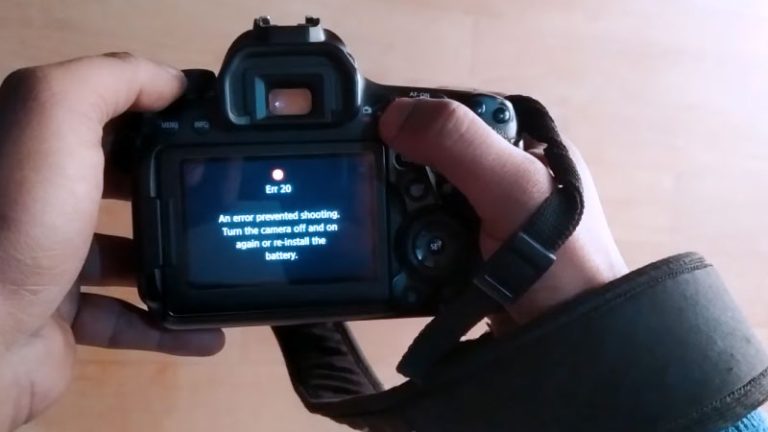How To Reset The Canon Camera WiFi Password? With 12 Images
It is really annoying when you need to transfer files quickly, but your Canon camera is not connecting to Wi-Fi. Though resetting a password is simple, some people struggle to do it as they are unfamiliar with the procedure. Don’t worry; anyone can do How to reset the canon camera WiFi password from now on because I’ll go over some simple password resetting methods in this article.
There are several methods for resetting the Wi-Fi password on a Canon camera. It can be done using apps, the Canon website, or manually. However, the resetting process varies depending on the type and model of the camera.
In this article, I will go over several methods for resetting Wi-Fi passwords on Canon cameras of different models. Furthermore, readers can learn about other important information. So, if you want to master the resetting process, go through the entire article.
Why do you need to reset the Canon Camera Wi-Fi password?
People may reset their Canon Camera Wi-Fi password for a variety of reasons. For example, we sometimes attempt to alter camera settings and end up in a mess. To undo everything, we need to reset the password.
In other cases, resetting the password is necessary if you have lent your camera to someone else to prevent unauthorized access and secure the files. Furthermore, if you have a used camera or are thinking of selling your current camera, remember to reset the password.
Read more Best Canon Camera For Sports Photography
Advantages of resetting the Canon Camera Wi-Fi password
Resetting Wi-Fi passwords has numerous benefits. Here are some significant advantages:
- Setting a new password for the camera
- Maintaining an uninterrupted connection to the Canon Camera Wi-Fi network
- quick transfer of camera files
Disadvantages of resetting the Canon Camera Wi-Fi password
Some significant disadvantages of resetting Wi-Fi passwords are as follows:
- One must remember the new password.
- You must repeat the entire resetting process if you forget the new password.
How to reset the canon camera WiFi password?
One can reset the canon camera Wi-Fi password in four ways. Let’s look at the procedures:
Method 1:
- Turn on the camera
- Browse to the “menu” setting of the camera.
- Press on the Wrench Icon from the submenu. One will find the icon on the upper surface of the screen. Now, you will get the “Wireless communication settings” option. Tap on this option.
- Now you will find the Wi-Fi/NFC option in disable mode. Please enable it.
- Now press on the “Wi-Fi function.” You will get six options there for your camera to be connected with.
- Press on the “connect to Smartphone” from the “Wi-Fi function.”
- Tap on the “settings” button.
- Now go to the “review” or “change setting.”
- Go to the “Camera access point mode.”
- Press on the “Manual connection.”
- Press “Ok”
- Now you can see reset password options.
- Set the new password & press the “set” button
- You are done with your new password.
Method 2:
- Switch on the camera
- Go to the “menu” setting of the camera.
- Press on the Wrench Icon from the submenu. Now, press on the “Wireless communication settings” option.
- Now you will find the Wi-Fi/NFC option in disable mode. Please enable it.
- Press on the “INFO” option. Now you can see a general screen
- Press on the “Clear Wi-Fi” settings with the <V>button.
- Click on the “Set” button and then “OK.”
- after clearing all the previous Wi-Fi settings, the menu screen will restart
- Now set the new password & you are done.
Method 3: with Canon Camera Connect App
One can also reset the Wi-Fi password by using the Canon Camera Connect App. Here is the detailed procedure:
- Get the “Canon Camera Connect app” on your phone
- Switch on the camera and tap the Menu button.
- Click on the “Wi-Fi/NFC”
- activate Wi-Fi
- Put a nickname for your camera
- Press on the “OK” button
- Go to the Wi-Fi function
- Choose the “Connect to smartphone” option
- Click “Easy connection.”
- Browse to your phone’s Wi-Fi settings.
- Track the camera’s Wi-Fi location and connect to it
- Return to the “Camera Connect app”
- Choose the Canon camera to complete the connection procedure.
Method 4: Utilize the Canon Website to reset the Wi-Fi password
In general, people use the first two methods to reset their Wi-Fi passwords. If you are unable to reset the password using these methods, try the following steps:
- Go to the Canon website
- Go to the Canon support page
- Mention the model number of your camera
- You will get detailed information there. Just follow the steps and reset the Wi-Fi password.
Some Tips for Creating a Strong and Secure Canon Camera WiFi password
Here are a few words of advice to reset your Wi-Fi password:
- Ensure you have the most recent version of the Canon Camera Connect app.
- Make sure your camera is within the range of your router
- If you are still unable to connect, attempt to change the password manually
- If you still can not join, reset the camera
- The last step is to contact Canon support for help
Go to The wifi Option You Can See wifi is Disable
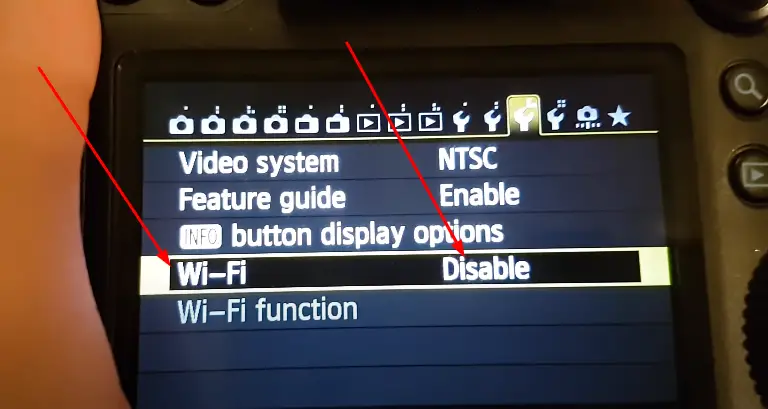
Enable it
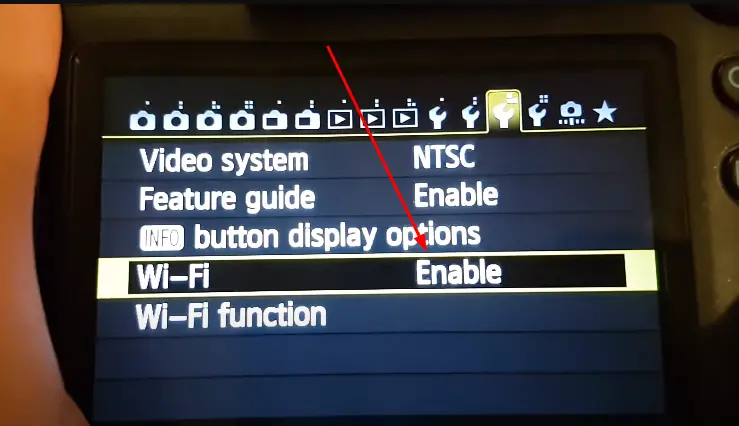
Go To Wifi Function
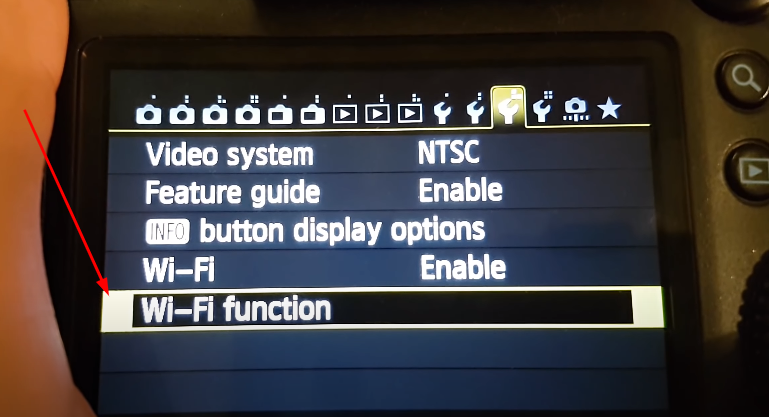
Press Exit
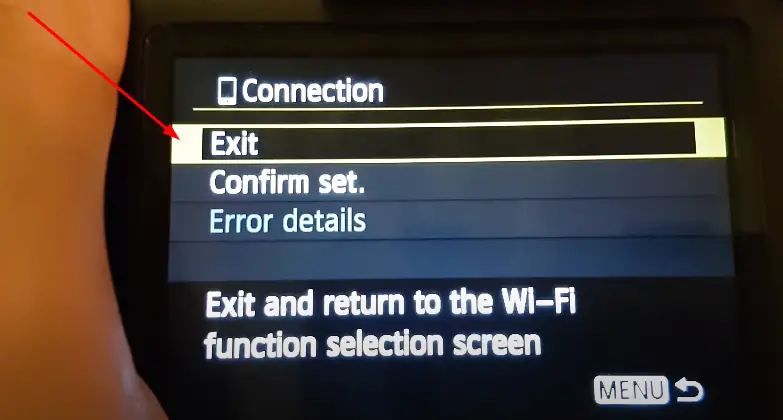
Connect To Smartphone
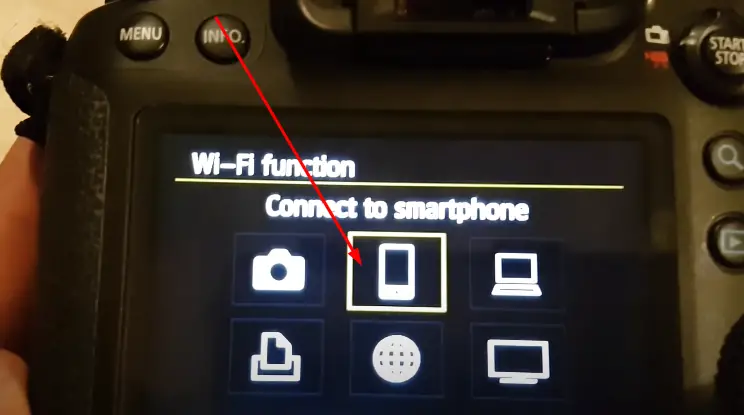
Press Review Change Settings
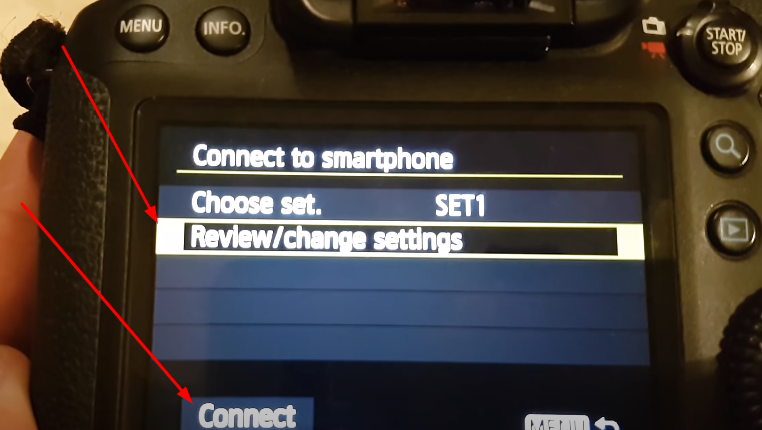
Press Camera Access Point Mode

Press Manual Connection
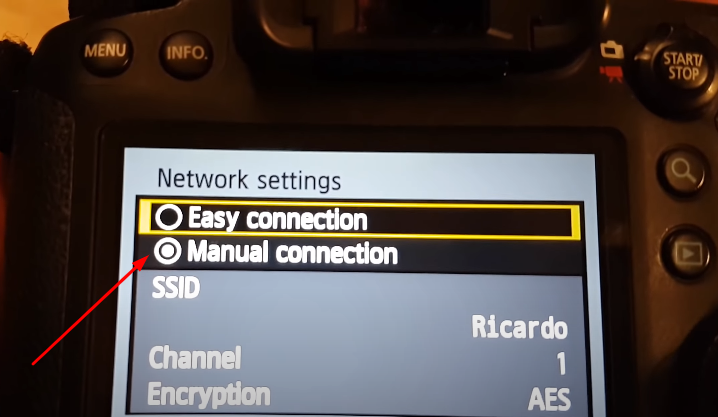
Here is your password
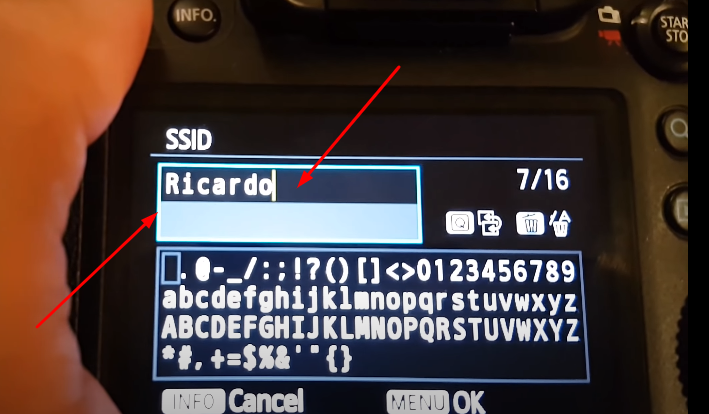
Press The Menu Button And Again Go To Manual Setting
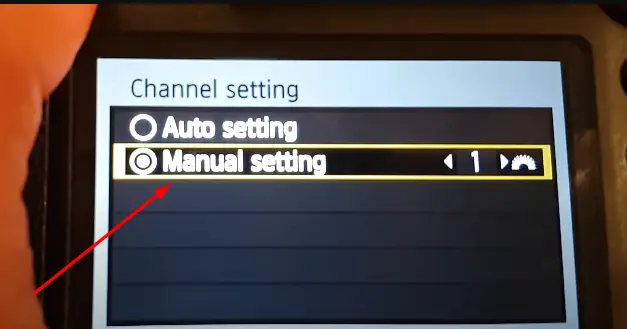
Press AES
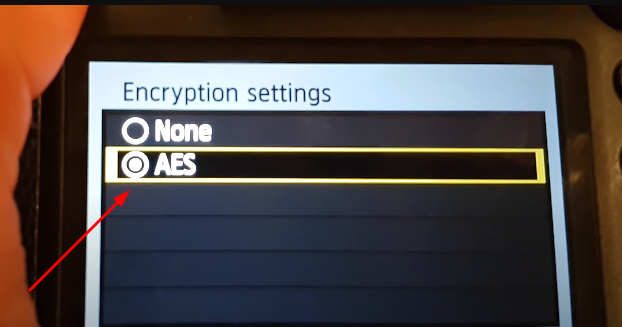
Final Steep: Type Your Password
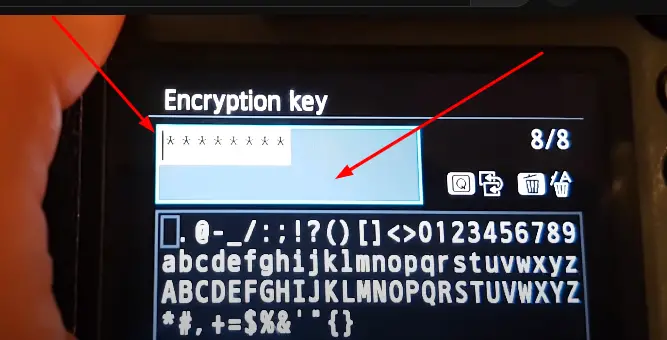
Frequently asked questions
How to reset Canon Rebel T6 Wi-Fi password?
One can reset the Canon Rebel T6 Wi-Fi password by following the below steps:
1. Tap and hold the camera’s “Wi-Fi button” for 5 seconds.
2. The camera will begin to beep. Emit the button once the 3. Wi-Fi light starts blinking.
4. Let the camera restart.
5. After restarting the camera, reconnect to the Wi-Fi network using the new password.
How to Remove Canon Camera Wi-Fi Access Point?
If you’ve forgotten your Canon camera Wi-Fi password, follow the below steps to prevent unauthorized access:
1. Go to the Menu button
2. Click on the Wireless Settings.
3. Now press on the “Wi-Fi” option
and select “Wi-Fi Password.”
4. Put your current Wi-Fi password
5. Press on the “Change” button.
6. Set a new password
7. Select the “Change” button
8. Click the “OK” button to save the password
Conclusion:
One may need to change the Wi-Fi password at any time. But many people face difficulties because they do not know how to reset the Wi-Fi password on their camera. As a result, I’ve gone over “How to Reset the Canon Camera Wi-Fi Password” in this article. I have listed four methods for resetting the Wi-Fi password along with additional tips and frequently asked questions. So, if one method fails, users can try another. I hope the information will be useful and practical to the readers.
Most Common Problems For Canon Camera Users
How to Zoom in on a Canon Camera
What Battery Does Canon AE-1 Use?
How To Connect Canon Camera To Wi-Fi
How To Turn On Flash On Canon Camera
How To Turn off Flash on Canon Camera

I am Terry E. Collin.
I have some top branded cameras, especially Canon R6, Canon EOS 60D and 70D, Nikon D700, Lumix G9, Lumix G85, and many more. I have been doing photography for 5 years with Top Brand cameras like Canon, Sony, Nikon, Panasonic, etc.
The purpose of creating this blog is to share my personal experience and expertise with most popular cameras.
Let’s share some of them one by one in this blog For FilmingLab Audience