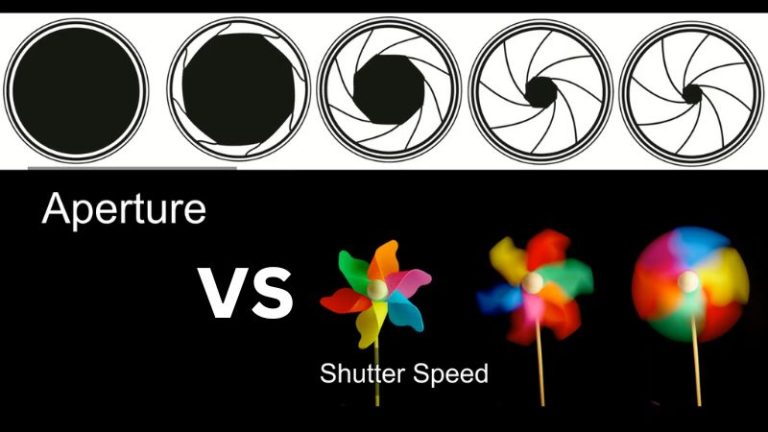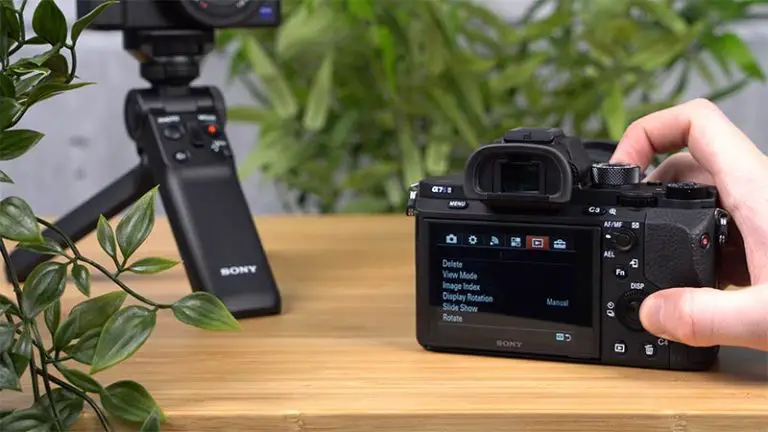How to Transfer Photos from Canon Camera to iPhone?
Would you like to take high-quality photos with professional cameras? Then you may go for a Canon camera. After taking eye-soothing, lively, and lovely snaps you can transfer them to your iPhone to edit and enjoy. So, you need to know how to Transfer Photos from Canon Camera to iPhone?
There are different ways. You can transfer photos with or without Wi-Fi, a computer, an adapter, etc. Choose the way that suits you the best. The article will let you know the ways in detail.
How to Transfer Photos from Canon Camera to iPhone without WiFi?
To transfer photos from a Canon camera to an iPhone you can take the help of the following means –
Apple Lightning-to-USB Camera Adapter
It is one of the simplest ways of transferring photos from camera to iPhone.
1. Attach a USB cable to your camera and ensure its connection with this adapter.
2. Locate the iPhone’s Lightning port and plug the adapter into it.
3. Click on the photos app.
4. Tap the ‘Import’ button and start transferring the images. You have the option to transfer selected images or all stored on your phone.

Apple Lightning-to-SD-Card Camera Reader
It’s also an adapter similar to the previous one. The only difference is it can’t establish a connection between your iPhone and the camera. You need to bring the SD card out of your camera. To transfer photos, you need to insert the SD card into this adapter. Then attach it to the Lightning port of your iPhone. Using the Photos app, you can import all or selected photos from your SD card. In this system, you do not need any USB cable.
SD Card Reader
Some non-Apple adapters are there to connect the camera SD card to the iPhone. To import photos from your iPhone you must insert the card into the adapter and attach it to your phone. You may need to install Mobile Memory. app.
OTG USB Adapter
You can transfer image files through a wired phone whether it is an android or iPhone. You need –
- iPhone / iPhone
- USB card reader
- USB connector/adapter
- USB OTG / On-The-Go adapters

The steps to be followed are:
1. Locate the USB cable port on your camera’s right side.
2. Attach one end of the connector or the cable to the camera’s USB port.
3. Connect the USB cable or the connector to the OTG adapter. It is connected to your iPhone.
4. Turn on the iPhone.
5. Find out the import option on your iPhone. Click on this option as you find it on the right side of the Apple Photos App.
6. As soon as the iPhone gets connected to the camera it automatically starts reading the files stored in your camera. Images in either RAW or JPEG format from single or dual memory cards can be read by iPhone.
7. Having completed the reading of all photos, the iPhone starts importing the photos automatically.
How to Transfer Photos from Canon Camera to Phone without WiFi?
Transferring photos from a Canon camera to an android is a bit different. Use one of the oldest but most commonly used features of your phone PTP or Photo Transfer. Follow steps 1-3 as stated above. Then turn on your android phone and go through the following steps.
1. Allow ‘file transfer’ on your android, as you get a notification. Slide down Notification on mobile screen > select Touch more options > select PTP or Photo Transfer
2. Transfer photos using the file explorer app.
3. Copy files as you need to transfer from the camera. Go to internal storage and paste the transferred files.

How to Transfer Photos from Canon Camera to iPhone Using WiFi?
These days Canon cameras are designed to be used personally or professionally. They include features like Wi-Fi and Bluetooth radios. You can transfer photos from camera to phone wirelessly by using Wi-Fi.
Ensure that your camera allows services like Google Photos and Dropbox. You need to connect your camera network to your iPhone’s Wi-Fi network.

Required Steps:
1. Turn on the camera. Then go to Menu > Set up > Wireless communication settings.
2. Enable and Select Wi-Fi.
3. Press the phone icon and connect the camera to your iPhone.
4. Select the connection method.
5. Open iPhone App Store and download the Canon Canon Connect app.
6. Go to the ‘Setting’ option on your phone. Enable Wi-Fi and find out your camera name to connect it.
7. Open the downloaded app on your phone and transfer the images being selected.
How to transfer photos from Canon camera to Android phone?
Depending on the type of storage on your camera you can share your photos from camera to phone. The transfer methods are different. You can do so with or without a computer. Let’s see first how to transfer photos from camera to phone without a computer. In doing so, you will be in need of –
- Wi-Fi connection
- OTG cable
- USB cable
- Lightning to USB cable
- SD card reader
- SD card
Once you manage all the things as stated above you are all set to transfer photos from camera to phone. All things may not be required at a time.
How to Transfer Photos from Canon Camera to Phone Via Bluetooth?
You can send images to your smartphone from a Canon camera via Bluetooth. But the condition is your camera must support this feature. The Bluetooth connection helps establish communication between the camera and the phone within a short time.
First, download the Android Canon Connect app or iOS. Enable the Bluetooth option on your phone. Pair your camera with the mobile as per directions.
After completing pairing, you will see the Bluetooth icon on the camera. The downloaded app will show the files on the camera storage. Then start transferring the files.
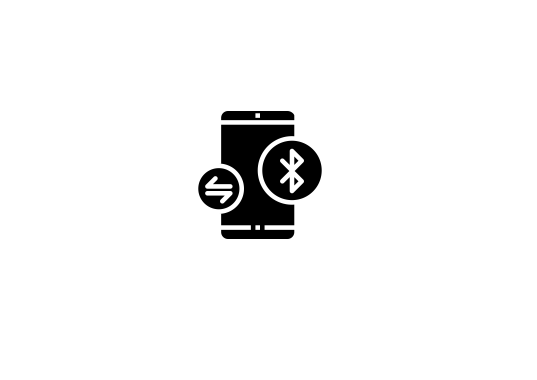
FAQs
1. How do you transfer pictures from your camera to your iPhone?
So many ways are there to transfer pictures from your camera to your iPhone. Using Apple’s Lightning-to-USB adapter, Wireless Adapter, Wi-Fi or the cloud, SD Card Reader, Apple Lightning-to-SD-Card Camera Reader, etc. are options to do so.
2. Can I transfer photos from Canon to phone?
You will get a Camera Connect App on your mobile device. By downloading the app from the play store, you can transfer photos from Canon to your phone. This app helps your mobile devices get connected to your Canon camera wirelessly. Before that, you need to check the compatibility of the device with the intended camera.
3. How do I download photos from my Canon camera?
Canon camera includes a picture downloading feature. You can download pictures from your canon camera on your computer or phone. The download can be done with the help of an easy direct load method – memory card, Bluetooth download option, or USB connection.
4. How do I transfer pictures from my Canon Rebel t7 to my iPhone?
To transfer pictures from your Canon Rebel t7 to your iPhone, connect your camera to the iPhone through Wi-Fi. Then, open the Apple photo app. The App once identifies and reads the files stored on your memory card, and the automatic transferring of photos starts. Besides, you can transfer photos wirelessly using the Camera Connect App.
Final Word
By the time you have known how to Transfer Photos from Canon Camera to iPhone? As a photography lover, you can transfer images with higher resolution, from the camera to your iPhone. The photo transferring methods are numerous.
The options include the use or non-use of Wi-Fi, computer, wire, etc. You can go for any one of them depending on the camera compatibility with your mobile.
The photo-transferring method apparently seems to be difficult. Hopefully, this article will help you perform the task in an easier way.
Most Common Problems For Canon Camera User
How to Zoom in on a Canon Camera
How To Delete Photos From SD Card on Canon Camera
How To Connect Canon Camera To Wi-Fi
How To Turn On Flash On Canon Camera
How To Turn off Flash on Canon Camera

I am Terry E. Collin.
I have some top branded cameras, especially Canon R6, Canon EOS 60D and 70D, Nikon D700, Lumix G9, Lumix G85, and many more. I have been doing photography for 5 years with Top Brand cameras like Canon, Sony, Nikon, Panasonic, etc.
The purpose of creating this blog is to share my personal experience and expertise with most popular cameras.
Let’s share some of them one by one in this blog For FilmingLab Audience